# re-editor
**Repository Path**: mini-docker/re-editor
## Basic Information
- **Project Name**: re-editor
- **Description**: No description available
- **Primary Language**: Unknown
- **License**: MIT
- **Default Branch**: master
- **Homepage**: None
- **GVP Project**: No
## Statistics
- **Stars**: 0
- **Forks**: 0
- **Created**: 2019-08-05
- **Last Updated**: 2020-12-19
## Categories & Tags
**Categories**: Uncategorized
**Tags**: None
## README
# re-editor · [](https://app.netlify.com/sites/re-editor/deploys) [](https://circleci.com/gh/wowlusitong/re-editor) [](https://www.npmjs.com/package/re-editor) [](https://github.com/wowlusitong/re-editor/blob/master/LICENSE) [](https://github.com/prettier/prettier)
一个开箱即用的React富文本编辑器 🚀当然也可以定制化啦👏
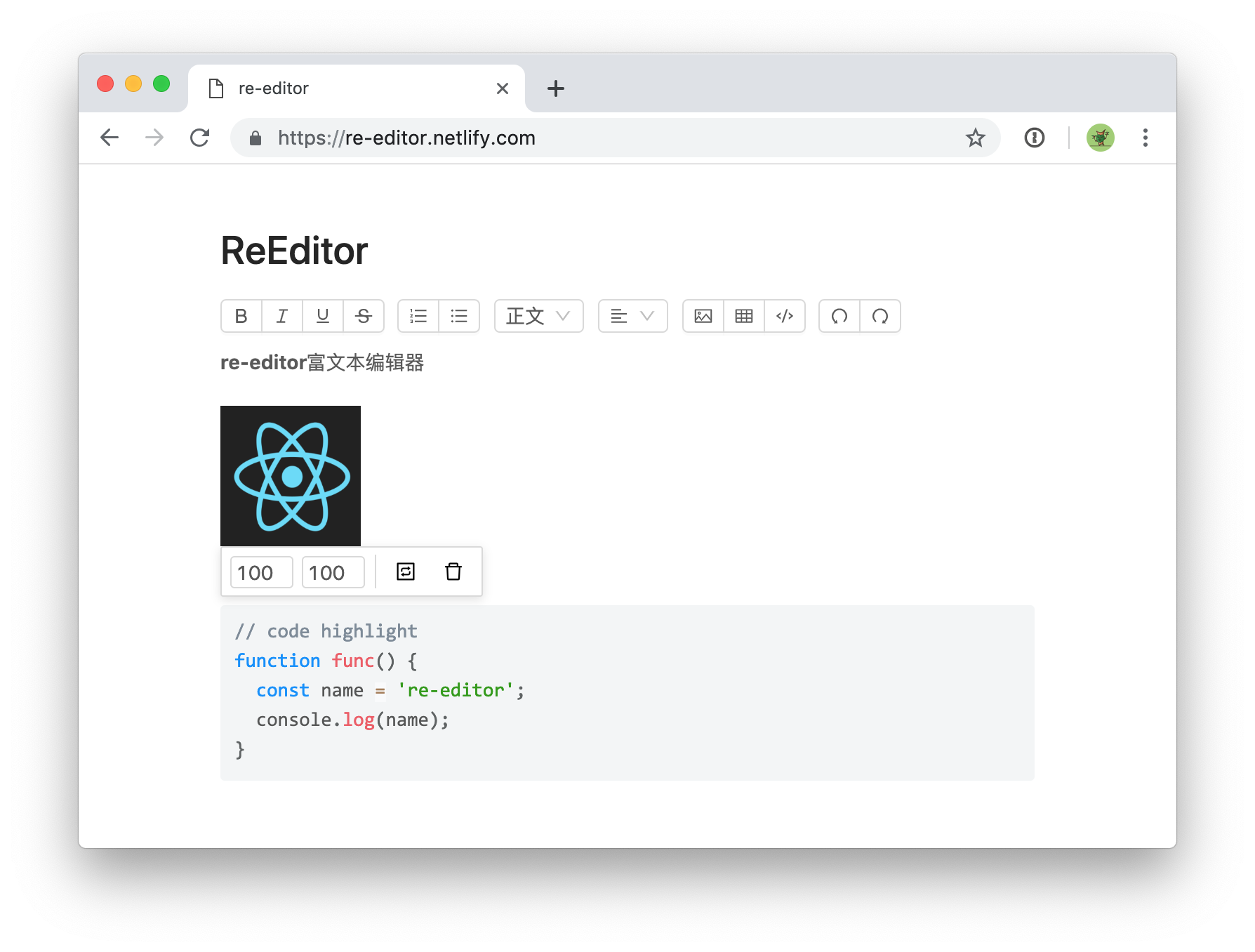 - [使用方法](#使用方法)
- [开箱即用--提供 antd 风格工具栏](#开箱即用)
- [自定义--只引入编辑器核心,可定制工具栏](#自定义)
- [常见问题](#FAQ)
- [支持的功能](#功能)
# 特点
- 开箱即用,无需配置
- 定制化,可自行开发任意风格和形式的工具条 [API补全中]
- 支持元素功能设置,例如修改图片大小
- 支持markdown语法
- [查看更多](#功能)
# 使用方法
编辑器为适应不同开发需求,提供两种使用方法
## 开箱即用
re-editor是一个封装好的组件, 安装就可以使用, 它里面包含 [@re-editor/core](https://www.npmjs.com/package/@re-editor/core) 和 [@re-editor/toolbar-antd](https://www.npmjs.com/package/@re-editor/toolbar-antd), 工具条默认使用antd风格,如要使用其他工具条请参考下面自定义说明
### 安装依赖
```sh
$ npm install re-editor
```
### 引入样式
在js里面引入
```js
import 're-editor/lib/styles/index.css'
```
也可以在css里面引入(需要css预处理支持)
```css
@import 're-editor/lib/styles/index.css'
```
### props
| 属性 | 说明 |类型|
| - | - |-|
| value | 编辑器的值 | [object](https://github.com/wowlusitong/re-editor/blob/master/packages/core/src/scripts/utils/utils.js#L4-L19)
| onChange| 编辑器更改内容的回调|(value: [Value](https://docs.slatejs.org/slate-core/value)) => void
| placeholder | 占位文本 | string
| readOnly | 只读模式 | boolean
| onImageUpload | 自定义图床 | (file: File) => Promise
## 自定义
编辑器拆分为两个部分,内容编辑区域 和 工具条,下面介绍如何自定义工具条
### 安装编辑器核心
```sh
$ npm install @re-editor/core
```
### 创建工具条
可以用任何方式创建编辑器工具条,需要将编辑器的实例传给工具条,可参考 [re-editor](https://github.com/wowlusitong/re-editor/tree/master/packages/re-editor) 和 [@re-editor/toolbar-antd](https://github.com/wowlusitong/re-editor/tree/master/packages/toolbar-antd)的实现,详情查看API文档(这部分文档还没写完,会在近期补全😂)
例如实现一个加粗功能:
```js
import { command } from '@re-editor/core';
const Demo = (props) => {
function handleClick() {
command(props.editor)('bold')
}
return
- [使用方法](#使用方法)
- [开箱即用--提供 antd 风格工具栏](#开箱即用)
- [自定义--只引入编辑器核心,可定制工具栏](#自定义)
- [常见问题](#FAQ)
- [支持的功能](#功能)
# 特点
- 开箱即用,无需配置
- 定制化,可自行开发任意风格和形式的工具条 [API补全中]
- 支持元素功能设置,例如修改图片大小
- 支持markdown语法
- [查看更多](#功能)
# 使用方法
编辑器为适应不同开发需求,提供两种使用方法
## 开箱即用
re-editor是一个封装好的组件, 安装就可以使用, 它里面包含 [@re-editor/core](https://www.npmjs.com/package/@re-editor/core) 和 [@re-editor/toolbar-antd](https://www.npmjs.com/package/@re-editor/toolbar-antd), 工具条默认使用antd风格,如要使用其他工具条请参考下面自定义说明
### 安装依赖
```sh
$ npm install re-editor
```
### 引入样式
在js里面引入
```js
import 're-editor/lib/styles/index.css'
```
也可以在css里面引入(需要css预处理支持)
```css
@import 're-editor/lib/styles/index.css'
```
### props
| 属性 | 说明 |类型|
| - | - |-|
| value | 编辑器的值 | [object](https://github.com/wowlusitong/re-editor/blob/master/packages/core/src/scripts/utils/utils.js#L4-L19)
| onChange| 编辑器更改内容的回调|(value: [Value](https://docs.slatejs.org/slate-core/value)) => void
| placeholder | 占位文本 | string
| readOnly | 只读模式 | boolean
| onImageUpload | 自定义图床 | (file: File) => Promise
## 自定义
编辑器拆分为两个部分,内容编辑区域 和 工具条,下面介绍如何自定义工具条
### 安装编辑器核心
```sh
$ npm install @re-editor/core
```
### 创建工具条
可以用任何方式创建编辑器工具条,需要将编辑器的实例传给工具条,可参考 [re-editor](https://github.com/wowlusitong/re-editor/tree/master/packages/re-editor) 和 [@re-editor/toolbar-antd](https://github.com/wowlusitong/re-editor/tree/master/packages/toolbar-antd)的实现,详情查看API文档(这部分文档还没写完,会在近期补全😂)
例如实现一个加粗功能:
```js
import { command } from '@re-editor/core';
const Demo = (props) => {
function handleClick() {
command(props.editor)('bold')
}
return bold
}
```
# packages介绍
- re-editor: 一个封装好的,包含工具条的编辑器
- @re-editor/core: 编辑器核心
- @re-editor/toolbar-antd: 基于antd制作的工具条,默认
- @re-editor/examples: 演示项目
# FAQ
#### 和slate或draft-js对比有什么区别?
slate或draft并不是一个纯编辑器,它们更像是一个用于构建编辑器的框架,re-editor是基于slate开发,让你不必关注`构建编辑器`的过程。
#### 怎么修改样式
样式分为两部分,node(粗体、h1、h2等)和工具栏,它们都可以通过css重写基础样式,工具栏也可以做到完全重写
样式可以通过css自定义
#### 每次保存数据量太大怎么办?
使用增量更新,onChange回调的value是 [immutable](https://github.com/immutable-js/immutable-js)格式,可以使用[immutable-js-diff](https://github.com/intelie/immutable-js-diff#readme)等方法获取diff的内容进行增量更新
#### 如何指定上传图片服务器
图片默认保存为base64,如果需要将图片上传到指定服务器,可使用`onImageUpload`函数,
(file: File) => Promise [示例代码](https://github.com/wowlusitong/re-editor/blob/master/packages/examples/src/scripts/CustomUploadImageApp.js)
# 功能
## 文字装饰
`粗体` `斜体` `下划线` `删除线` `上标` `下标`
## 列表
`有序列表` `无序列表`
## 对齐方式
`左对齐` `右对齐` `居中对齐` `两端对齐`
## 标题
`h1` `h2` `h3` `h4` `h5` `h6`
## 其他
- `图片`
- 设置大小
- 从剪贴板复制
- 支持自定义上传图片服务器地址
- `表格`
- 增加行
- 增加列
- 删除行
- 删除列
- `代码高亮`
- js
- css
- html
- `markdown`
- h1-h6: `# `
- 引用: `> `
- 有序列表: `- `
- 无序列表: `1. `
其他功能持续增加中...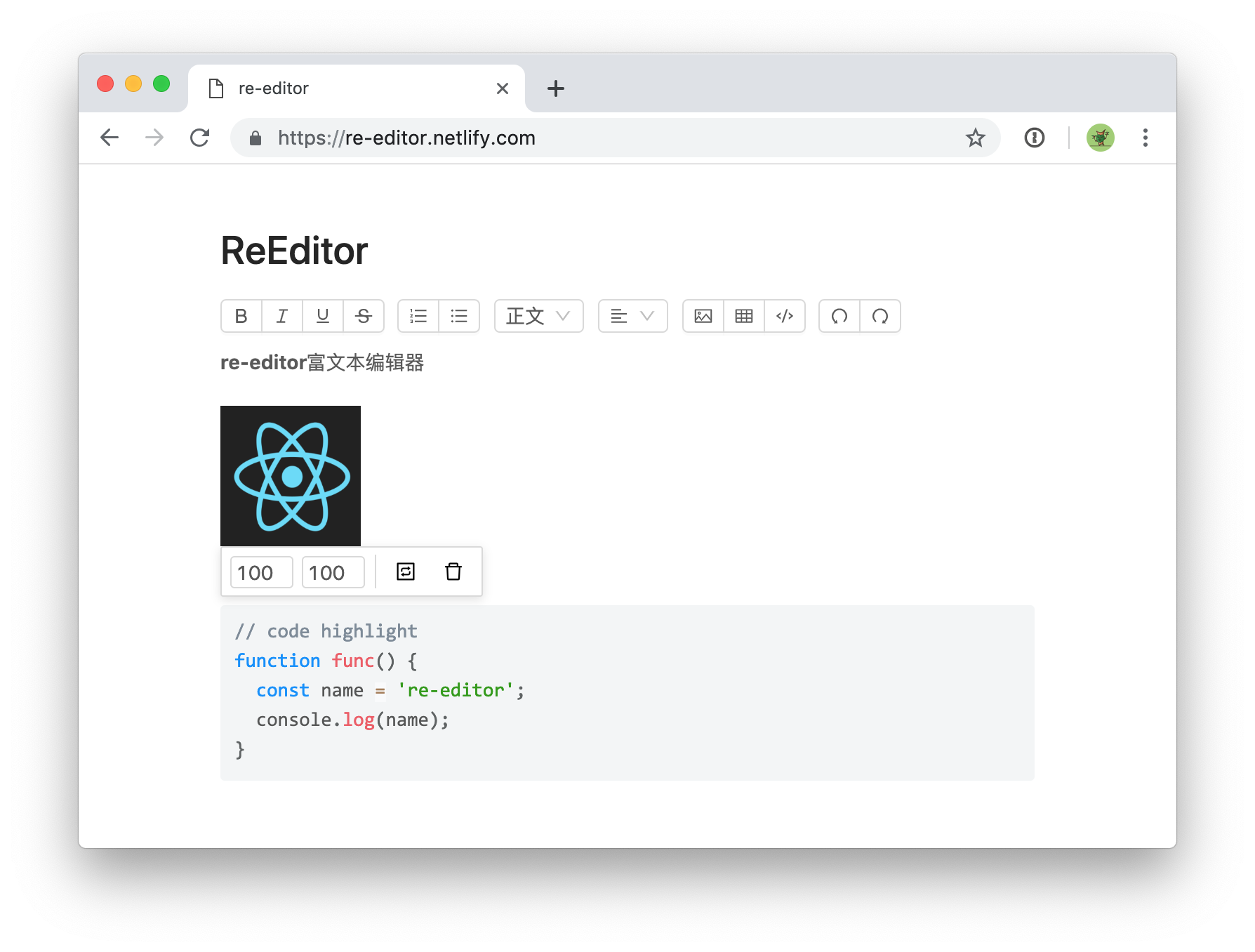 - [使用方法](#使用方法)
- [开箱即用--提供 antd 风格工具栏](#开箱即用)
- [自定义--只引入编辑器核心,可定制工具栏](#自定义)
- [常见问题](#FAQ)
- [支持的功能](#功能)
# 特点
- 开箱即用,无需配置
- 定制化,可自行开发任意风格和形式的工具条 [API补全中]
- 支持元素功能设置,例如修改图片大小
- 支持markdown语法
- [查看更多](#功能)
# 使用方法
编辑器为适应不同开发需求,提供两种使用方法
## 开箱即用
re-editor是一个封装好的组件, 安装就可以使用, 它里面包含 [@re-editor/core](https://www.npmjs.com/package/@re-editor/core) 和 [@re-editor/toolbar-antd](https://www.npmjs.com/package/@re-editor/toolbar-antd), 工具条默认使用antd风格,如要使用其他工具条请参考下面自定义说明
### 安装依赖
```sh
$ npm install re-editor
```
### 引入样式
在js里面引入
```js
import 're-editor/lib/styles/index.css'
```
也可以在css里面引入(需要css预处理支持)
```css
@import 're-editor/lib/styles/index.css'
```
### props
| 属性 | 说明 |类型|
| - | - |-|
| value | 编辑器的值 | [object](https://github.com/wowlusitong/re-editor/blob/master/packages/core/src/scripts/utils/utils.js#L4-L19)
| onChange| 编辑器更改内容的回调|(value: [Value](https://docs.slatejs.org/slate-core/value)) => void
| placeholder | 占位文本 | string
| readOnly | 只读模式 | boolean
| onImageUpload | 自定义图床 | (file: File) => Promise
- [使用方法](#使用方法)
- [开箱即用--提供 antd 风格工具栏](#开箱即用)
- [自定义--只引入编辑器核心,可定制工具栏](#自定义)
- [常见问题](#FAQ)
- [支持的功能](#功能)
# 特点
- 开箱即用,无需配置
- 定制化,可自行开发任意风格和形式的工具条 [API补全中]
- 支持元素功能设置,例如修改图片大小
- 支持markdown语法
- [查看更多](#功能)
# 使用方法
编辑器为适应不同开发需求,提供两种使用方法
## 开箱即用
re-editor是一个封装好的组件, 安装就可以使用, 它里面包含 [@re-editor/core](https://www.npmjs.com/package/@re-editor/core) 和 [@re-editor/toolbar-antd](https://www.npmjs.com/package/@re-editor/toolbar-antd), 工具条默认使用antd风格,如要使用其他工具条请参考下面自定义说明
### 安装依赖
```sh
$ npm install re-editor
```
### 引入样式
在js里面引入
```js
import 're-editor/lib/styles/index.css'
```
也可以在css里面引入(需要css预处理支持)
```css
@import 're-editor/lib/styles/index.css'
```
### props
| 属性 | 说明 |类型|
| - | - |-|
| value | 编辑器的值 | [object](https://github.com/wowlusitong/re-editor/blob/master/packages/core/src/scripts/utils/utils.js#L4-L19)
| onChange| 编辑器更改内容的回调|(value: [Value](https://docs.slatejs.org/slate-core/value)) => void
| placeholder | 占位文本 | string
| readOnly | 只读模式 | boolean
| onImageUpload | 自定义图床 | (file: File) => Promise