# Upgit
**Repository Path**: mirrors/Upgit
## Basic Information
- **Project Name**: Upgit
- **Description**: upgit 可以将文件(不限于图片)快捷上传到 Github 仓库、CDN 、网盘等位置并得到其直链
- **Primary Language**: Unknown
- **License**: MIT
- **Default Branch**: main
- **Homepage**: https://www.oschina.net/p/upgit
- **GVP Project**: No
## Statistics
- **Stars**: 20
- **Forks**: 4
- **Created**: 2023-01-29
- **Last Updated**: 2025-12-20
## Categories & Tags
**Categories**: Uncategorized
**Tags**: None
## README
# 



 **Languages**: English / [简体中文](docs/README.zh-CN.md)
*Upgit* is a native & lightweight tool to helps you upload any file to your Github repository and then get a raw URL for it.
This is also useful with [Typora](https://support.typora.io/Upload-Image/#image-uploaders) as an image uploader.
## Feature
+ Integrate with VSCode via [extension](https://github.com/pluveto/upgit-vscode-extension)
+ Support for Linux, Windows and macOS
+ Upload any file to given remote github repo folder
+ Upload from **clipboard**
+ Custom auto **renaming** rules
+ **CDN** via replacing rules
+ Config via **Environment Variable**
+ Output URL to stdout/clipboard, supports markdown image format
### Supported Upload Extensions
+ Github
+ S3 Compatible Storages
+ AWS S3
+ MinIO
+ Cloudflare R2
+ Ceph
+ Backblaze
+ Flexify.IO
+ IBM Cloud Object Storage
+ DigitalOcean Spaces
+ Wasabi
+ Gitee
+ Tencent QcloudCOS
+ Qiniu Kodo
+ Upyun
+ Hello
+ Niupic
+ SM.MS
+ Imgur
+ ImgUrl.org
+ CatBox
+ LSkyPro
+ Chevereto
+ ImgBB
+ Cloudinary
+ EasyImage
+ DALEXNI
+ AliyunOSS
More: `./upgit ext ls`
## Get started
### Download
Download it from [Release](https://github.com/pluveto/upgit/releases).
> If you have no idea which to download:
>
> + For most Windows users, choose `upgit_win_amd64.exe`
> + For most macOS users, choose `upgit_macos_arm64`
> + Execute `chmod +x upgit` if permission is needed
Rename it to `upgit` (For Windows users, `upgit.exe`), save it to somewhere you like. To access it from anywhere, add its directory to the `PATH` environment variable.
**Warning:** this program doesn't contain an auto-updater. If you need to keep updated, just give *upgit* a ⭐star.
### Config
Create `config.toml` in the same directory of *upgit*, and fill it in following [this sample config file](https://github.com/pluveto/upgit/blob/main/config.sample.toml).
### Use it
To upload file `logo.png` with rename rules, execute:
```shell
./upgit logo.png
# for windows: .\upgit.exe logo.png
```
Then you'll see a link to `logo.png`.
To upload file `logo.png` to remote folder `/my_images/demo`, execute:
```shell
./upgit logo.png -t /my_images/demo
# for Windows: .\upgit.exe logo.png -t /my_images/demo
```
---
For more help, type `-h` argument
```
Upload anything to github repo or other remote storages and then get its link.
For more information: https://github.com/pluveto/upgit
Usage: upgit [--target-dir TARGET-DIR] [--verbose] [--size-limit SIZE-LIMIT] [--wait] [--config-file CONFIG-FILE] [--clean] [--raw] [--no-log] [--uploader UPLOADER] [--output-type OUTPUT-TYPE] [--output-format OUTPUT-FORMAT] [--application-path APPLICATION-PATH] FILE [FILE ...]
Positional arguments:
FILE local file path to upload. :clipboard for uploading clipboard image
Options:
--target-dir TARGET-DIR, -t TARGET-DIR
upload file with original name to given directory. if not set, will use renaming rules
--verbose, -V when set, output more details to help developers
--size-limit SIZE-LIMIT, -s SIZE-LIMIT
in bytes. overwrite default size limit (5MiB). 0 means no limit
--wait, -w when set, not exit after upload, util user press any key
--config-file CONFIG-FILE, -c CONFIG-FILE
when set, will use specific config file
--clean, -C when set, remove local file after upload
--raw, -r when set, output non-replaced raw url
--no-log, -n when set, disable logging
--uploader UPLOADER, -u UPLOADER
uploader to use. if not set, will follow config
--output-type OUTPUT-TYPE, -o OUTPUT-TYPE
output type, supports stdout, clipboard [default: stdout]
--output-format OUTPUT-FORMAT, -f OUTPUT-FORMAT
output format, supports url, markdown and your customs [default: url]
--application-path APPLICATION-PATH
custom application path, which determines config file path and extensions dir path. current binary dir by default
--help, -h display this help and exit
Manage extensions:
upgit ext ACTION
Actions:
ls list all downloadable extensions
my list all local extensions
add smms.jsonc install SMMS uploader
remove smms.jsonc remove SMMS uploader
```
### Use it for Typora
> Assuming your *upgit* program is saved at `"C:\repo\upgit\upgit.exe"`.
Select *File > Preferences...*
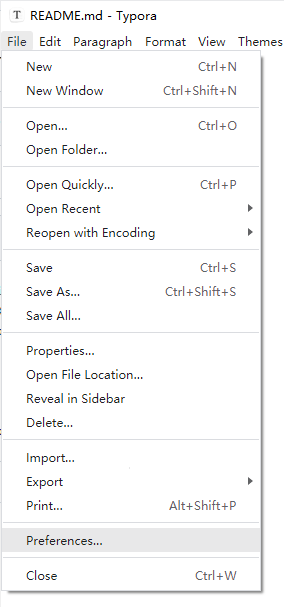
Move to *Image*. Choose *Custom Command* as your *Image Uploader*.
Input *upgit* program location into *Command* textbox.
> You can click *Test Uploader* button to make sure it works.
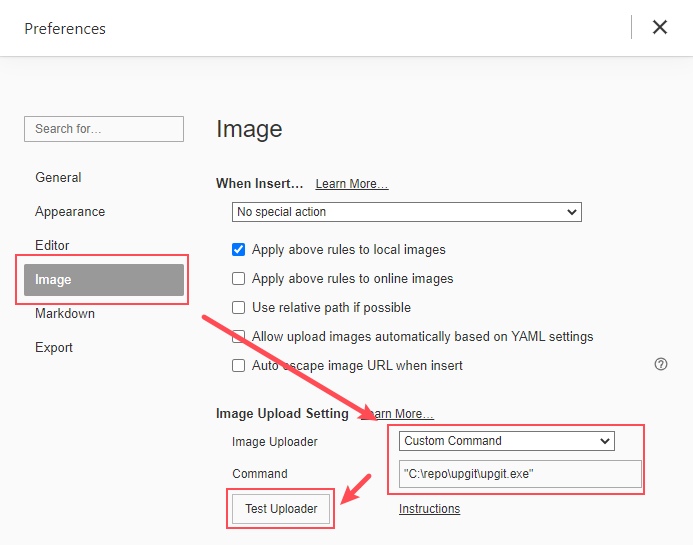
Now enjoy it!
### Upload Clipboard Image
Use `:clipboard` place holder for clipboard image. (Only supports **png** format)
```shell
./upgit :clipboard
```
Shortcuts for screenshot:
+ On macOS, use `Ctrl+Shift+Cmd+4`
+ On Linux/Ubuntu, use `Ctrl+Shift+PrintScreen`
+ On Windows, use `Shift+Win+s`
### Upload Clipboard Files
**Note:** This feature is only supported on Windows.
Use `:clipboard-files` or `:clipboard-file` place holder for clipboard files. Both will upload all files in clipboard.
```shell
./upgit :clipboard-files
```
Because golang doesn't support clipboard file list, so *upgit* will use [APIProxy-Win32](https://github.com/pluveto/APIProxy-Win32) to get clipboard file list. It will be downloaded automatically when you first use this feature.
### Save URL to Clipboard
Use `--output-type clipboard`:
```shell
./upgit logo.png --output-type clipboard
# or .\upgit.exe :clipboard -o clipboard
```
#### Copy as Markdown format
Add argument `--output-format markdown`:
```shell
./upgit logo.png --output-type clipboard --output-format markdown
# or .\upgit.exe :clipboard -o clipboard -f markdown
```
Then you'll get a markdown image link in your clipboard like:
```

```
### Best practice with AHK
For Windows user:
1. Install AHK
2. Create this script `upload_clipboard.ahk` and run:
```ahk
; Press Ctrl + F9 to upload clipboard image
^F9::
RunWait, "upgit.exe" :clipboard --output-type clipboard --output-format markdown
return
```
3. Then press WinShiftS to take screenshot. CtrlF9 to upload it and get its link to your clipboard!
**Compatible with Snipaste**
(Windows Only, from v0.1.5) We recently added support for Snipaste bitmap format. Just copy screenshot and upload!
## Config Instructions
| Key | Desc |
| --------------------- | ------------------------------------------------------------ |
| username | Your Github username, like `pluveto` |
| repo | Your Github repository name, like `upgit` |
| branch | The branch for saving files, like `master` or `main` |
| pat | Personal Access Token. Visit [GitHub Docs](https://docs.github.com/en/authentication/keeping-your-account-and-data-secure/creating-a-personal-access-token) for more info |
| rename | Renaming rule. Path separator `/` will create directories if not exists. Supporting: |
| -- `{year}` | -- Year like `2006` |
| -- `{month}` | -- Month like `01` |
| -- `{day}` | -- Day like `02` |
| -- `{hour}` | -- Hours of current time |
| -- `{minute}` | -- Minutes of current time |
| -- `{second}` | -- Seconds of current time |
| -- `{unix_ts}` | -- Unix timestamp in second. Like `1643373370`. |
| -- `{unix_tsms}` | -- Unix timestamp in microsecond. Like `1644212979622`. |
| --- `{ext}` | -- Extension like `.png`, and empty when the original file has no extension |
| -- `{fname}` | -- Original file base name like `demo` (without extension) |
| -- `{fname_hash}` | -- MD5 Hash in hex of `{fname}` |
| -- `{fname_hash4}` | -- MD5 Hash in hex of `{fname}`, first 4 digits |
| -- `{fname_hash8}` | -- MD5 Hash in hex of `{fname}`, first 8 digits |
Here is a simplist sample config file:
```toml
rename = "{year}/{month}/upgit_{year}{month}{day}_{unix_ts}{ext}"
[uploaders.github]
pat = "ghp_XXXXXXXXXXXXXXXXXXXXXXXXXXXXXXXXXXXX"
repo = "repo-name"
username = "username"
```
### Config via Environment Variables
+ `UPGIT_TOKEN`
+ `UPGIT_RENAME`
+ `UPGIT_USERNAME`
+ `UPGIT_REPO`
+ `UPGIT_BRANCH`
### Custome output format
In follwing way:
```toml
[output_formats]
"bbcode" = "[img]{url}[/img]"
"html" = '
**Languages**: English / [简体中文](docs/README.zh-CN.md)
*Upgit* is a native & lightweight tool to helps you upload any file to your Github repository and then get a raw URL for it.
This is also useful with [Typora](https://support.typora.io/Upload-Image/#image-uploaders) as an image uploader.
## Feature
+ Integrate with VSCode via [extension](https://github.com/pluveto/upgit-vscode-extension)
+ Support for Linux, Windows and macOS
+ Upload any file to given remote github repo folder
+ Upload from **clipboard**
+ Custom auto **renaming** rules
+ **CDN** via replacing rules
+ Config via **Environment Variable**
+ Output URL to stdout/clipboard, supports markdown image format
### Supported Upload Extensions
+ Github
+ S3 Compatible Storages
+ AWS S3
+ MinIO
+ Cloudflare R2
+ Ceph
+ Backblaze
+ Flexify.IO
+ IBM Cloud Object Storage
+ DigitalOcean Spaces
+ Wasabi
+ Gitee
+ Tencent QcloudCOS
+ Qiniu Kodo
+ Upyun
+ Hello
+ Niupic
+ SM.MS
+ Imgur
+ ImgUrl.org
+ CatBox
+ LSkyPro
+ Chevereto
+ ImgBB
+ Cloudinary
+ EasyImage
+ DALEXNI
+ AliyunOSS
More: `./upgit ext ls`
## Get started
### Download
Download it from [Release](https://github.com/pluveto/upgit/releases).
> If you have no idea which to download:
>
> + For most Windows users, choose `upgit_win_amd64.exe`
> + For most macOS users, choose `upgit_macos_arm64`
> + Execute `chmod +x upgit` if permission is needed
Rename it to `upgit` (For Windows users, `upgit.exe`), save it to somewhere you like. To access it from anywhere, add its directory to the `PATH` environment variable.
**Warning:** this program doesn't contain an auto-updater. If you need to keep updated, just give *upgit* a ⭐star.
### Config
Create `config.toml` in the same directory of *upgit*, and fill it in following [this sample config file](https://github.com/pluveto/upgit/blob/main/config.sample.toml).
### Use it
To upload file `logo.png` with rename rules, execute:
```shell
./upgit logo.png
# for windows: .\upgit.exe logo.png
```
Then you'll see a link to `logo.png`.
To upload file `logo.png` to remote folder `/my_images/demo`, execute:
```shell
./upgit logo.png -t /my_images/demo
# for Windows: .\upgit.exe logo.png -t /my_images/demo
```
---
For more help, type `-h` argument
```
Upload anything to github repo or other remote storages and then get its link.
For more information: https://github.com/pluveto/upgit
Usage: upgit [--target-dir TARGET-DIR] [--verbose] [--size-limit SIZE-LIMIT] [--wait] [--config-file CONFIG-FILE] [--clean] [--raw] [--no-log] [--uploader UPLOADER] [--output-type OUTPUT-TYPE] [--output-format OUTPUT-FORMAT] [--application-path APPLICATION-PATH] FILE [FILE ...]
Positional arguments:
FILE local file path to upload. :clipboard for uploading clipboard image
Options:
--target-dir TARGET-DIR, -t TARGET-DIR
upload file with original name to given directory. if not set, will use renaming rules
--verbose, -V when set, output more details to help developers
--size-limit SIZE-LIMIT, -s SIZE-LIMIT
in bytes. overwrite default size limit (5MiB). 0 means no limit
--wait, -w when set, not exit after upload, util user press any key
--config-file CONFIG-FILE, -c CONFIG-FILE
when set, will use specific config file
--clean, -C when set, remove local file after upload
--raw, -r when set, output non-replaced raw url
--no-log, -n when set, disable logging
--uploader UPLOADER, -u UPLOADER
uploader to use. if not set, will follow config
--output-type OUTPUT-TYPE, -o OUTPUT-TYPE
output type, supports stdout, clipboard [default: stdout]
--output-format OUTPUT-FORMAT, -f OUTPUT-FORMAT
output format, supports url, markdown and your customs [default: url]
--application-path APPLICATION-PATH
custom application path, which determines config file path and extensions dir path. current binary dir by default
--help, -h display this help and exit
Manage extensions:
upgit ext ACTION
Actions:
ls list all downloadable extensions
my list all local extensions
add smms.jsonc install SMMS uploader
remove smms.jsonc remove SMMS uploader
```
### Use it for Typora
> Assuming your *upgit* program is saved at `"C:\repo\upgit\upgit.exe"`.
Select *File > Preferences...*
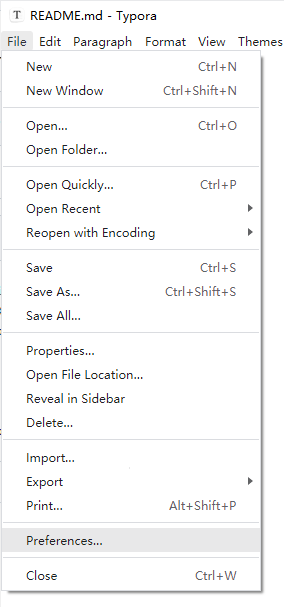
Move to *Image*. Choose *Custom Command* as your *Image Uploader*.
Input *upgit* program location into *Command* textbox.
> You can click *Test Uploader* button to make sure it works.
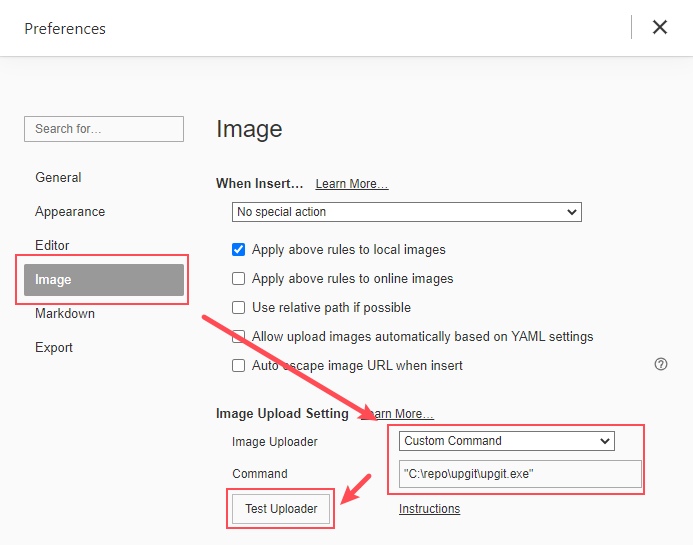
Now enjoy it!
### Upload Clipboard Image
Use `:clipboard` place holder for clipboard image. (Only supports **png** format)
```shell
./upgit :clipboard
```
Shortcuts for screenshot:
+ On macOS, use `Ctrl+Shift+Cmd+4`
+ On Linux/Ubuntu, use `Ctrl+Shift+PrintScreen`
+ On Windows, use `Shift+Win+s`
### Upload Clipboard Files
**Note:** This feature is only supported on Windows.
Use `:clipboard-files` or `:clipboard-file` place holder for clipboard files. Both will upload all files in clipboard.
```shell
./upgit :clipboard-files
```
Because golang doesn't support clipboard file list, so *upgit* will use [APIProxy-Win32](https://github.com/pluveto/APIProxy-Win32) to get clipboard file list. It will be downloaded automatically when you first use this feature.
### Save URL to Clipboard
Use `--output-type clipboard`:
```shell
./upgit logo.png --output-type clipboard
# or .\upgit.exe :clipboard -o clipboard
```
#### Copy as Markdown format
Add argument `--output-format markdown`:
```shell
./upgit logo.png --output-type clipboard --output-format markdown
# or .\upgit.exe :clipboard -o clipboard -f markdown
```
Then you'll get a markdown image link in your clipboard like:
```

```
### Best practice with AHK
For Windows user:
1. Install AHK
2. Create this script `upload_clipboard.ahk` and run:
```ahk
; Press Ctrl + F9 to upload clipboard image
^F9::
RunWait, "upgit.exe" :clipboard --output-type clipboard --output-format markdown
return
```
3. Then press WinShiftS to take screenshot. CtrlF9 to upload it and get its link to your clipboard!
**Compatible with Snipaste**
(Windows Only, from v0.1.5) We recently added support for Snipaste bitmap format. Just copy screenshot and upload!
## Config Instructions
| Key | Desc |
| --------------------- | ------------------------------------------------------------ |
| username | Your Github username, like `pluveto` |
| repo | Your Github repository name, like `upgit` |
| branch | The branch for saving files, like `master` or `main` |
| pat | Personal Access Token. Visit [GitHub Docs](https://docs.github.com/en/authentication/keeping-your-account-and-data-secure/creating-a-personal-access-token) for more info |
| rename | Renaming rule. Path separator `/` will create directories if not exists. Supporting: |
| -- `{year}` | -- Year like `2006` |
| -- `{month}` | -- Month like `01` |
| -- `{day}` | -- Day like `02` |
| -- `{hour}` | -- Hours of current time |
| -- `{minute}` | -- Minutes of current time |
| -- `{second}` | -- Seconds of current time |
| -- `{unix_ts}` | -- Unix timestamp in second. Like `1643373370`. |
| -- `{unix_tsms}` | -- Unix timestamp in microsecond. Like `1644212979622`. |
| --- `{ext}` | -- Extension like `.png`, and empty when the original file has no extension |
| -- `{fname}` | -- Original file base name like `demo` (without extension) |
| -- `{fname_hash}` | -- MD5 Hash in hex of `{fname}` |
| -- `{fname_hash4}` | -- MD5 Hash in hex of `{fname}`, first 4 digits |
| -- `{fname_hash8}` | -- MD5 Hash in hex of `{fname}`, first 8 digits |
Here is a simplist sample config file:
```toml
rename = "{year}/{month}/upgit_{year}{month}{day}_{unix_ts}{ext}"
[uploaders.github]
pat = "ghp_XXXXXXXXXXXXXXXXXXXXXXXXXXXXXXXXXXXX"
repo = "repo-name"
username = "username"
```
### Config via Environment Variables
+ `UPGIT_TOKEN`
+ `UPGIT_RENAME`
+ `UPGIT_USERNAME`
+ `UPGIT_REPO`
+ `UPGIT_BRANCH`
### Custome output format
In follwing way:
```toml
[output_formats]
"bbcode" = "[img]{url}[/img]"
"html" = ' '
"markdown-simple" = ""
```
Placeholder:
+ `{url}`: URL to image
+ `{fname}`: Original file basename
+ `{url_fname}`: File basename from url
Example usage:
```
# Upload clipboard and save link to clipboard as bbcode format
upgit :clipboard -o clipboard -f bbcode
```
## Todo
+ [x] Upload to specific folder
+ [x] Upload and get raw URL that is not replaced.
+ [x] Upload clipboard image
+ [x] Save uploaded image link to clipboard
+ [ ] Upload from link
+ [x] Ignore uploaded file (link input)
+ [x] Upload history
'
"markdown-simple" = ""
```
Placeholder:
+ `{url}`: URL to image
+ `{fname}`: Original file basename
+ `{url_fname}`: File basename from url
Example usage:
```
# Upload clipboard and save link to clipboard as bbcode format
upgit :clipboard -o clipboard -f bbcode
```
## Todo
+ [x] Upload to specific folder
+ [x] Upload and get raw URL that is not replaced.
+ [x] Upload clipboard image
+ [x] Save uploaded image link to clipboard
+ [ ] Upload from link
+ [x] Ignore uploaded file (link input)
+ [x] Upload history


 **Languages**: English / [简体中文](docs/README.zh-CN.md)
*Upgit* is a native & lightweight tool to helps you upload any file to your Github repository and then get a raw URL for it.
This is also useful with [Typora](https://support.typora.io/Upload-Image/#image-uploaders) as an image uploader.
## Feature
+ Integrate with VSCode via [extension](https://github.com/pluveto/upgit-vscode-extension)
+ Support for Linux, Windows and macOS
+ Upload any file to given remote github repo folder
+ Upload from **clipboard**
+ Custom auto **renaming** rules
+ **CDN** via replacing rules
+ Config via **Environment Variable**
+ Output URL to stdout/clipboard, supports markdown image format
### Supported Upload Extensions
+ Github
+ S3 Compatible Storages
+ AWS S3
+ MinIO
+ Cloudflare R2
+ Ceph
+ Backblaze
+ Flexify.IO
+ IBM Cloud Object Storage
+ DigitalOcean Spaces
+ Wasabi
+ Gitee
+ Tencent QcloudCOS
+ Qiniu Kodo
+ Upyun
+ Hello
+ Niupic
+ SM.MS
+ Imgur
+ ImgUrl.org
+ CatBox
+ LSkyPro
+ Chevereto
+ ImgBB
+ Cloudinary
+ EasyImage
+ DALEXNI
+ AliyunOSS
More: `./upgit ext ls`
## Get started
### Download
Download it from [Release](https://github.com/pluveto/upgit/releases).
> If you have no idea which to download:
>
> + For most Windows users, choose `upgit_win_amd64.exe`
> + For most macOS users, choose `upgit_macos_arm64`
> + Execute `chmod +x upgit` if permission is needed
Rename it to `upgit` (For Windows users, `upgit.exe`), save it to somewhere you like. To access it from anywhere, add its directory to the `PATH` environment variable.
**Warning:** this program doesn't contain an auto-updater. If you need to keep updated, just give *upgit* a ⭐star.
### Config
Create `config.toml` in the same directory of *upgit*, and fill it in following [this sample config file](https://github.com/pluveto/upgit/blob/main/config.sample.toml).
### Use it
To upload file `logo.png` with rename rules, execute:
```shell
./upgit logo.png
# for windows: .\upgit.exe logo.png
```
Then you'll see a link to `logo.png`.
To upload file `logo.png` to remote folder `/my_images/demo`, execute:
```shell
./upgit logo.png -t /my_images/demo
# for Windows: .\upgit.exe logo.png -t /my_images/demo
```
---
For more help, type `-h` argument
```
Upload anything to github repo or other remote storages and then get its link.
For more information: https://github.com/pluveto/upgit
Usage: upgit [--target-dir TARGET-DIR] [--verbose] [--size-limit SIZE-LIMIT] [--wait] [--config-file CONFIG-FILE] [--clean] [--raw] [--no-log] [--uploader UPLOADER] [--output-type OUTPUT-TYPE] [--output-format OUTPUT-FORMAT] [--application-path APPLICATION-PATH] FILE [FILE ...]
Positional arguments:
FILE local file path to upload. :clipboard for uploading clipboard image
Options:
--target-dir TARGET-DIR, -t TARGET-DIR
upload file with original name to given directory. if not set, will use renaming rules
--verbose, -V when set, output more details to help developers
--size-limit SIZE-LIMIT, -s SIZE-LIMIT
in bytes. overwrite default size limit (5MiB). 0 means no limit
--wait, -w when set, not exit after upload, util user press any key
--config-file CONFIG-FILE, -c CONFIG-FILE
when set, will use specific config file
--clean, -C when set, remove local file after upload
--raw, -r when set, output non-replaced raw url
--no-log, -n when set, disable logging
--uploader UPLOADER, -u UPLOADER
uploader to use. if not set, will follow config
--output-type OUTPUT-TYPE, -o OUTPUT-TYPE
output type, supports stdout, clipboard [default: stdout]
--output-format OUTPUT-FORMAT, -f OUTPUT-FORMAT
output format, supports url, markdown and your customs [default: url]
--application-path APPLICATION-PATH
custom application path, which determines config file path and extensions dir path. current binary dir by default
--help, -h display this help and exit
Manage extensions:
upgit ext ACTION
Actions:
ls list all downloadable extensions
my list all local extensions
add smms.jsonc install SMMS uploader
remove smms.jsonc remove SMMS uploader
```
### Use it for Typora
> Assuming your *upgit* program is saved at `"C:\repo\upgit\upgit.exe"`.
Select *File > Preferences...*
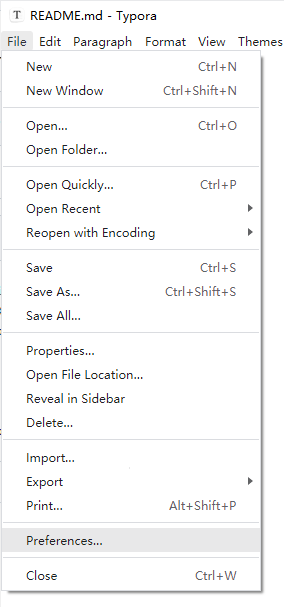
Move to *Image*. Choose *Custom Command* as your *Image Uploader*.
Input *upgit* program location into *Command* textbox.
> You can click *Test Uploader* button to make sure it works.
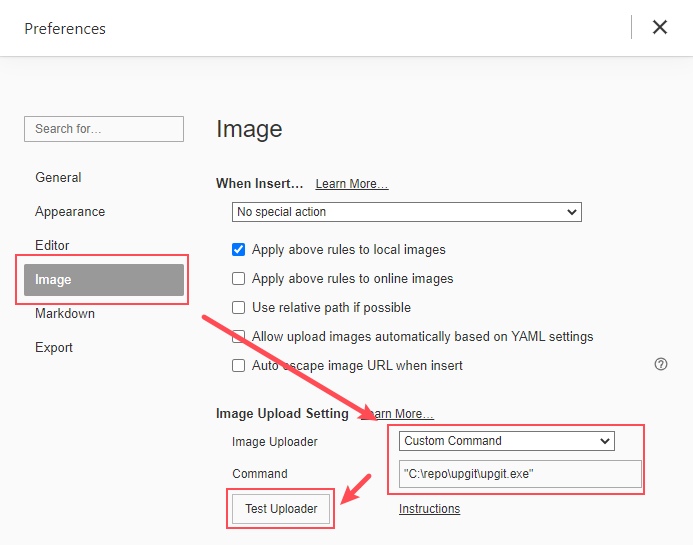
Now enjoy it!
### Upload Clipboard Image
Use `:clipboard` place holder for clipboard image. (Only supports **png** format)
```shell
./upgit :clipboard
```
Shortcuts for screenshot:
+ On macOS, use `Ctrl+Shift+Cmd+4`
+ On Linux/Ubuntu, use `Ctrl+Shift+PrintScreen`
+ On Windows, use `Shift+Win+s`
### Upload Clipboard Files
**Note:** This feature is only supported on Windows.
Use `:clipboard-files` or `:clipboard-file` place holder for clipboard files. Both will upload all files in clipboard.
```shell
./upgit :clipboard-files
```
Because golang doesn't support clipboard file list, so *upgit* will use [APIProxy-Win32](https://github.com/pluveto/APIProxy-Win32) to get clipboard file list. It will be downloaded automatically when you first use this feature.
### Save URL to Clipboard
Use `--output-type clipboard`:
```shell
./upgit logo.png --output-type clipboard
# or .\upgit.exe :clipboard -o clipboard
```
#### Copy as Markdown format
Add argument `--output-format markdown`:
```shell
./upgit logo.png --output-type clipboard --output-format markdown
# or .\upgit.exe :clipboard -o clipboard -f markdown
```
Then you'll get a markdown image link in your clipboard like:
```

```
### Best practice with AHK
For Windows user:
1. Install AHK
2. Create this script `upload_clipboard.ahk` and run:
```ahk
; Press Ctrl + F9 to upload clipboard image
^F9::
RunWait, "upgit.exe" :clipboard --output-type clipboard --output-format markdown
return
```
3. Then press WinShiftS to take screenshot. CtrlF9 to upload it and get its link to your clipboard!
**Compatible with Snipaste**
(Windows Only, from v0.1.5) We recently added support for Snipaste bitmap format. Just copy screenshot and upload!
## Config Instructions
| Key | Desc |
| --------------------- | ------------------------------------------------------------ |
| username | Your Github username, like `pluveto` |
| repo | Your Github repository name, like `upgit` |
| branch | The branch for saving files, like `master` or `main` |
| pat | Personal Access Token. Visit [GitHub Docs](https://docs.github.com/en/authentication/keeping-your-account-and-data-secure/creating-a-personal-access-token) for more info |
| rename | Renaming rule. Path separator `/` will create directories if not exists. Supporting: |
| -- `{year}` | -- Year like `2006` |
| -- `{month}` | -- Month like `01` |
| -- `{day}` | -- Day like `02` |
| -- `{hour}` | -- Hours of current time |
| -- `{minute}` | -- Minutes of current time |
| -- `{second}` | -- Seconds of current time |
| -- `{unix_ts}` | -- Unix timestamp in second. Like `1643373370`. |
| -- `{unix_tsms}` | -- Unix timestamp in microsecond. Like `1644212979622`. |
| --- `{ext}` | -- Extension like `.png`, and empty when the original file has no extension |
| -- `{fname}` | -- Original file base name like `demo` (without extension) |
| -- `{fname_hash}` | -- MD5 Hash in hex of `{fname}` |
| -- `{fname_hash4}` | -- MD5 Hash in hex of `{fname}`, first 4 digits |
| -- `{fname_hash8}` | -- MD5 Hash in hex of `{fname}`, first 8 digits |
Here is a simplist sample config file:
```toml
rename = "{year}/{month}/upgit_{year}{month}{day}_{unix_ts}{ext}"
[uploaders.github]
pat = "ghp_XXXXXXXXXXXXXXXXXXXXXXXXXXXXXXXXXXXX"
repo = "repo-name"
username = "username"
```
### Config via Environment Variables
+ `UPGIT_TOKEN`
+ `UPGIT_RENAME`
+ `UPGIT_USERNAME`
+ `UPGIT_REPO`
+ `UPGIT_BRANCH`
### Custome output format
In follwing way:
```toml
[output_formats]
"bbcode" = "[img]{url}[/img]"
"html" = '
**Languages**: English / [简体中文](docs/README.zh-CN.md)
*Upgit* is a native & lightweight tool to helps you upload any file to your Github repository and then get a raw URL for it.
This is also useful with [Typora](https://support.typora.io/Upload-Image/#image-uploaders) as an image uploader.
## Feature
+ Integrate with VSCode via [extension](https://github.com/pluveto/upgit-vscode-extension)
+ Support for Linux, Windows and macOS
+ Upload any file to given remote github repo folder
+ Upload from **clipboard**
+ Custom auto **renaming** rules
+ **CDN** via replacing rules
+ Config via **Environment Variable**
+ Output URL to stdout/clipboard, supports markdown image format
### Supported Upload Extensions
+ Github
+ S3 Compatible Storages
+ AWS S3
+ MinIO
+ Cloudflare R2
+ Ceph
+ Backblaze
+ Flexify.IO
+ IBM Cloud Object Storage
+ DigitalOcean Spaces
+ Wasabi
+ Gitee
+ Tencent QcloudCOS
+ Qiniu Kodo
+ Upyun
+ Hello
+ Niupic
+ SM.MS
+ Imgur
+ ImgUrl.org
+ CatBox
+ LSkyPro
+ Chevereto
+ ImgBB
+ Cloudinary
+ EasyImage
+ DALEXNI
+ AliyunOSS
More: `./upgit ext ls`
## Get started
### Download
Download it from [Release](https://github.com/pluveto/upgit/releases).
> If you have no idea which to download:
>
> + For most Windows users, choose `upgit_win_amd64.exe`
> + For most macOS users, choose `upgit_macos_arm64`
> + Execute `chmod +x upgit` if permission is needed
Rename it to `upgit` (For Windows users, `upgit.exe`), save it to somewhere you like. To access it from anywhere, add its directory to the `PATH` environment variable.
**Warning:** this program doesn't contain an auto-updater. If you need to keep updated, just give *upgit* a ⭐star.
### Config
Create `config.toml` in the same directory of *upgit*, and fill it in following [this sample config file](https://github.com/pluveto/upgit/blob/main/config.sample.toml).
### Use it
To upload file `logo.png` with rename rules, execute:
```shell
./upgit logo.png
# for windows: .\upgit.exe logo.png
```
Then you'll see a link to `logo.png`.
To upload file `logo.png` to remote folder `/my_images/demo`, execute:
```shell
./upgit logo.png -t /my_images/demo
# for Windows: .\upgit.exe logo.png -t /my_images/demo
```
---
For more help, type `-h` argument
```
Upload anything to github repo or other remote storages and then get its link.
For more information: https://github.com/pluveto/upgit
Usage: upgit [--target-dir TARGET-DIR] [--verbose] [--size-limit SIZE-LIMIT] [--wait] [--config-file CONFIG-FILE] [--clean] [--raw] [--no-log] [--uploader UPLOADER] [--output-type OUTPUT-TYPE] [--output-format OUTPUT-FORMAT] [--application-path APPLICATION-PATH] FILE [FILE ...]
Positional arguments:
FILE local file path to upload. :clipboard for uploading clipboard image
Options:
--target-dir TARGET-DIR, -t TARGET-DIR
upload file with original name to given directory. if not set, will use renaming rules
--verbose, -V when set, output more details to help developers
--size-limit SIZE-LIMIT, -s SIZE-LIMIT
in bytes. overwrite default size limit (5MiB). 0 means no limit
--wait, -w when set, not exit after upload, util user press any key
--config-file CONFIG-FILE, -c CONFIG-FILE
when set, will use specific config file
--clean, -C when set, remove local file after upload
--raw, -r when set, output non-replaced raw url
--no-log, -n when set, disable logging
--uploader UPLOADER, -u UPLOADER
uploader to use. if not set, will follow config
--output-type OUTPUT-TYPE, -o OUTPUT-TYPE
output type, supports stdout, clipboard [default: stdout]
--output-format OUTPUT-FORMAT, -f OUTPUT-FORMAT
output format, supports url, markdown and your customs [default: url]
--application-path APPLICATION-PATH
custom application path, which determines config file path and extensions dir path. current binary dir by default
--help, -h display this help and exit
Manage extensions:
upgit ext ACTION
Actions:
ls list all downloadable extensions
my list all local extensions
add smms.jsonc install SMMS uploader
remove smms.jsonc remove SMMS uploader
```
### Use it for Typora
> Assuming your *upgit* program is saved at `"C:\repo\upgit\upgit.exe"`.
Select *File > Preferences...*
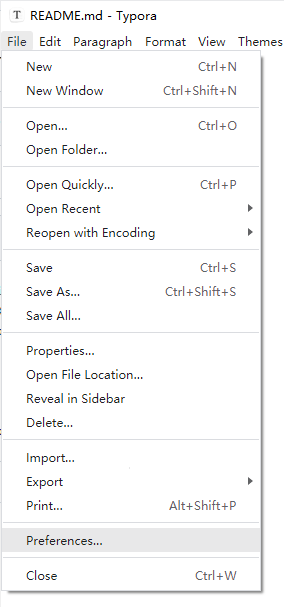
Move to *Image*. Choose *Custom Command* as your *Image Uploader*.
Input *upgit* program location into *Command* textbox.
> You can click *Test Uploader* button to make sure it works.
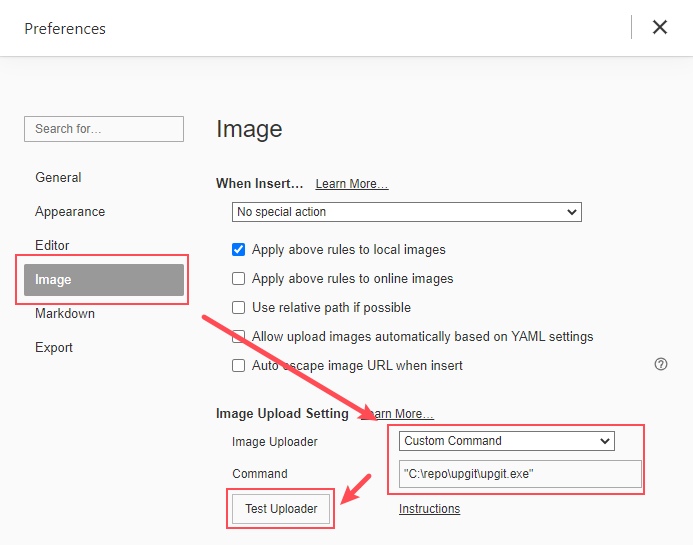
Now enjoy it!
### Upload Clipboard Image
Use `:clipboard` place holder for clipboard image. (Only supports **png** format)
```shell
./upgit :clipboard
```
Shortcuts for screenshot:
+ On macOS, use `Ctrl+Shift+Cmd+4`
+ On Linux/Ubuntu, use `Ctrl+Shift+PrintScreen`
+ On Windows, use `Shift+Win+s`
### Upload Clipboard Files
**Note:** This feature is only supported on Windows.
Use `:clipboard-files` or `:clipboard-file` place holder for clipboard files. Both will upload all files in clipboard.
```shell
./upgit :clipboard-files
```
Because golang doesn't support clipboard file list, so *upgit* will use [APIProxy-Win32](https://github.com/pluveto/APIProxy-Win32) to get clipboard file list. It will be downloaded automatically when you first use this feature.
### Save URL to Clipboard
Use `--output-type clipboard`:
```shell
./upgit logo.png --output-type clipboard
# or .\upgit.exe :clipboard -o clipboard
```
#### Copy as Markdown format
Add argument `--output-format markdown`:
```shell
./upgit logo.png --output-type clipboard --output-format markdown
# or .\upgit.exe :clipboard -o clipboard -f markdown
```
Then you'll get a markdown image link in your clipboard like:
```

```
### Best practice with AHK
For Windows user:
1. Install AHK
2. Create this script `upload_clipboard.ahk` and run:
```ahk
; Press Ctrl + F9 to upload clipboard image
^F9::
RunWait, "upgit.exe" :clipboard --output-type clipboard --output-format markdown
return
```
3. Then press WinShiftS to take screenshot. CtrlF9 to upload it and get its link to your clipboard!
**Compatible with Snipaste**
(Windows Only, from v0.1.5) We recently added support for Snipaste bitmap format. Just copy screenshot and upload!
## Config Instructions
| Key | Desc |
| --------------------- | ------------------------------------------------------------ |
| username | Your Github username, like `pluveto` |
| repo | Your Github repository name, like `upgit` |
| branch | The branch for saving files, like `master` or `main` |
| pat | Personal Access Token. Visit [GitHub Docs](https://docs.github.com/en/authentication/keeping-your-account-and-data-secure/creating-a-personal-access-token) for more info |
| rename | Renaming rule. Path separator `/` will create directories if not exists. Supporting: |
| -- `{year}` | -- Year like `2006` |
| -- `{month}` | -- Month like `01` |
| -- `{day}` | -- Day like `02` |
| -- `{hour}` | -- Hours of current time |
| -- `{minute}` | -- Minutes of current time |
| -- `{second}` | -- Seconds of current time |
| -- `{unix_ts}` | -- Unix timestamp in second. Like `1643373370`. |
| -- `{unix_tsms}` | -- Unix timestamp in microsecond. Like `1644212979622`. |
| --- `{ext}` | -- Extension like `.png`, and empty when the original file has no extension |
| -- `{fname}` | -- Original file base name like `demo` (without extension) |
| -- `{fname_hash}` | -- MD5 Hash in hex of `{fname}` |
| -- `{fname_hash4}` | -- MD5 Hash in hex of `{fname}`, first 4 digits |
| -- `{fname_hash8}` | -- MD5 Hash in hex of `{fname}`, first 8 digits |
Here is a simplist sample config file:
```toml
rename = "{year}/{month}/upgit_{year}{month}{day}_{unix_ts}{ext}"
[uploaders.github]
pat = "ghp_XXXXXXXXXXXXXXXXXXXXXXXXXXXXXXXXXXXX"
repo = "repo-name"
username = "username"
```
### Config via Environment Variables
+ `UPGIT_TOKEN`
+ `UPGIT_RENAME`
+ `UPGIT_USERNAME`
+ `UPGIT_REPO`
+ `UPGIT_BRANCH`
### Custome output format
In follwing way:
```toml
[output_formats]
"bbcode" = "[img]{url}[/img]"
"html" = '