


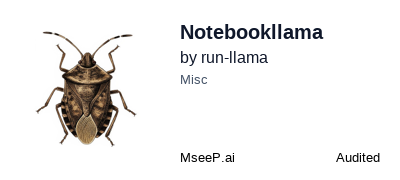
A fully open-source alternative to NotebookLM, backed by LlamaCloud.
### Prerequisites This project uses `uv` to manage dependencies. Before you begin, make sure you have `uv` installed. On macOS and Linux: ```bash curl -LsSf https://astral.sh/uv/install.sh | sh ``` On Windows: ```powershell powershell -ExecutionPolicy ByPass -c "irm https://astral.sh/uv/install.ps1 | iex" ``` For more install options, see `uv`'s [official documentation](https://docs.astral.sh/uv/getting-started/installation/). --- ### Get it up and running! **1. Clone the Repository** ```bash git clone https://github.com/run-llama/notebookllama cd notebookllama/ ``` **2. Install Dependencies** ```bash uv sync ``` **3. Configure API Keys** First, create your `.env` file by renaming the example file: ```bash mv .env.example .env ``` Next, open the `.env` file and add your API keys: - `OPENAI_API_KEY`: find it [on OpenAI Platform](https://platform.openai.com/api-keys) - `ELEVENLABS_API_KEY`: find it [on ElevenLabs Settings](https://elevenlabs.io/app/settings/api-keys) - `LLAMACLOUD_API_KEY`: find it [on LlamaCloud Dashboard](https://cloud.llamaindex.ai?utm_source=demo&utm_medium=notebookLM) > **🌍 Regional Support**: LlamaCloud operates in multiple regions. If you're using a European region, configure it in your `.env` file: > > - For **North America**: This is the default region - no configuration necesary. > - For **Europe (EU)**: Uncomment and set `LLAMACLOUD_REGION="eu"` **4. Activate the Virtual Environment** (on mac/unix) ```bash source .venv/bin/activate ``` (on Windows): ```bash .\.venv\Scripts\activate ``` **5. Create LlamaCloud Agent & Pipeline** You will now execute two scripts to configure your backend agents and pipelines. First, create the data extraction agent: ```bash uv run tools/create_llama_extract_agent.py ``` Next, run the interactive setup wizard to configure your index pipeline. > **⚡ Quick Start (Default OpenAI):** > For the fastest setup, select **"With Default Settings"** when prompted. This will automatically create a pipeline using OpenAI's `text-embedding-3-small` embedding model. > **🧠 Advanced (Custom Embedding Models):** > To use a different embedding model, select **"With Custom Settings"** and follow the on-screen instructions. Run the wizard with the following command: ```bash uv run tools/create_llama_cloud_index.py ``` **6. Launch Backend Services** This command will start the required Postgres and Jaeger containers. ```bash docker compose up -d ``` **7. Run the Application** First, run the **MCP** server: ```bash uv run src/notebookllama/server.py ``` Then, in a **new terminal window**, launch the Streamlit app: ```bash streamlit run src/notebookllama/Home.py ``` > [!IMPORTANT] > > _You might need to install `ffmpeg` if you do not have it installed already_ And start exploring the app at `http://localhost:8501/`. --- ### Contributing Contribute to this project following the [guidelines](./CONTRIBUTING.md). ### License This project is provided under an [MIT License](./LICENSE).