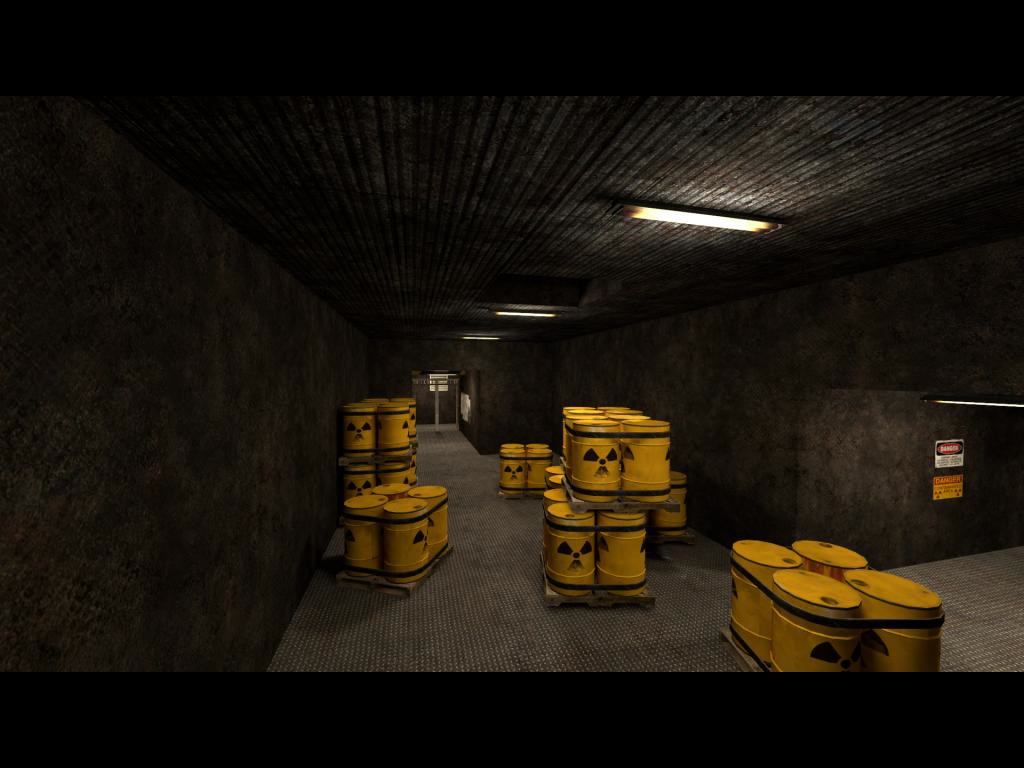#### !gamemode
Players can start a vote to change the game mode by typing `!gamemode` in chat.
#### !gamemode
Players can start a vote to change the game mode by typing `!gamemode` in chat.
 You can also start a specific game mode vote by typing `!comp`, `!wingman`, `!dm`, `!gg`, `!1v1`, `!awp`, `!aim`, `!prefire`, `!executes`, `!retake`, `!prac`, `!bhop`, `!kz`, `!surf`, `!minigames`, `!deathrun`, `!course`, `!scoutzknivez`, `!hns`, `!br`, `!soccer`, `!1.6`.
### What maps are preconfigured with each mode?
#### mg_active
You can also start a specific game mode vote by typing `!comp`, `!wingman`, `!dm`, `!gg`, `!1v1`, `!awp`, `!aim`, `!prefire`, `!executes`, `!retake`, `!prac`, `!bhop`, `!kz`, `!surf`, `!minigames`, `!deathrun`, `!course`, `!scoutzknivez`, `!hns`, `!br`, `!soccer`, `!1.6`.
### What maps are preconfigured with each mode?
#### mg_active
|
|
|
|
|
|
|
|
|
|
|
|
|
|
|
|
|
|
|
|
|
 Admins can type `!maps` in chat and it will bring up a menu of all the maps for the current mod. When a map is selected it will change the map straight away.
At the end of the map (if time runs out or win conditions are met) it a vote will show to choose a map from the current mod.
### Changing settings
Admins can type `!settings` in chat and it will bring up a menu of all the settings you can enable or disable. i.e.: Bunnyhopping, fun mode etc.
### Changing game modes
Admins can type `!maps` in chat and it will bring up a menu of all the maps for the current mod. When a map is selected it will change the map straight away.
At the end of the map (if time runs out or win conditions are met) it a vote will show to choose a map from the current mod.
### Changing settings
Admins can type `!settings` in chat and it will bring up a menu of all the settings you can enable or disable. i.e.: Bunnyhopping, fun mode etc.
### Changing game modes
 Admins can type `!modes` in chat and it will bring up a menu of all the game modes. Simply choose one and it will switch to that game mode and change to a default map for that game mode.
The maps in `!maps` will also update to the new game mode when it has changed.
You can also change directly to a game mode with the Rcon commands via chat i.e. `!rcon exec dm` will change to deathmatch.
These are all the available chat commands to change the game mode:
| Command | Game mode |
| ------------------------- | --------------------------------------------------------------------------------- |
| `!rcon exec 1v1` | 1v1 (allows more than 2 players) |
| `!rcon exec aim` | Aim |
| `!rcon exec ar` | Arms Race |
| `!rcon exec awp` | Awp only |
| `!rcon exec bhop` | Bunny hop maps |
| `!rcon exec br` | Battle Royale |
| `!rcon exec comp` | Competitive using [MatchZy](https://github.com/shobhit-pathak/MatchZy#usage-commands) |
| `!rcon exec course` | Tests players with different traps, kz, surf, bhop |
| `!rcon exec dm` | Deathmatch |
| `!rcon exec dm-multicfg` | Deathmatch Multi Config |
| `!rcon exec executes` | Executes |
| `!rcon exec gg` | Gun Game |
| `!rcon exec hns` | Hide n Seek |
| `!rcon exec kz` | Kreedz Climbing |
| `!rcon exec minigames` | Mini Games |
| `!rcon exec deathrun` | Deathrun |
| `!rcon exec prac` | Practice (grenade lineups etc) |
| `!rcon exec prefire` | Prefire practice |
| `!rcon exec retake` | Retakes |
| `!rcon exec scoutzknivez` | ScoutzKnivez |
| `!rcon exec soccer` | Soccer |
| `!rcon exec surf` | Surf |
| `!rcon exec wingman` | Wingman (allows more than 4 players) |
| `!rcon exec 45` | Competitive with 45 degree maps |
Changing between gamemodes multiple times is not recommended, and it is better if you restart the CS2 server in-between.
To view what other commands are available view the plugins at the top of the page.
### RCON doesn't work
Using RCON whilst connected to the server does not work. See discussion [here](https://www.reddit.com/r/GlobalOffensive/comments/167spzi/cs2_rcon/).
The current work arounds are:
- I have included [CS2Rcon](https://github.com/LordFetznschaedl/CS2Rcon) which allows admins to use !rcon in chat.
- You can disconnect from the server and use `rcon_address IP:PORT` in console and you can use rcon commands.
- Use an external RCON program which has implemented the RCON protocol such as [this](https://github.com/fpaezf/CS2-RCON-Tool-V2).
If it still doesn't work, make sure you try connect from CS2 outside of a game via console:
**You must connect to the server from the public IP if hosting an online server, not the LAN IP even if you are on the same network. The script logs the public IP `Starting server on XXX.XXX.XXX.XXX:27015`**
```bash
rcon_address ip:port
rcon_password "password"
rcon say "hi"
```
And check the ports cs2 is using on your OS i.e. on Ubuntu `sudo lsof -i -P -n | head -n 1; sudo lsof -i -P -n | grep cs2`.
### How do I add more bots?
By default bots are enabled in deathmatch, gungame, gungame ffa, retakes, scoutsknives and wingman.
The default is set to add 1 bot if only 1 human is in the server, and then if there is 2 or more humans there will be no bots.
You can overwrite the settings for the bots by creating a "[custom file](#custom-files)" for this file [custom_bots.cfg](https://github.com/kus/cs2-modded-server/blob/master/game/csgo/cfg/custom_bots.cfg).
If you copy [custom_bots.cfg](https://github.com/kus/cs2-modded-server/blob/master/game/csgo/cfg/custom_bots.cfg) and put it in the `custom_files/cfg/` directory (`/home/steam/cs2/custom_files/cfg/` on default Linux setup) and you can modify it and change say `bot_quota` to `10` if you want 10 players at all times. When the server starts (on Linux and Windows) it will merge this file into the game cfg and it will execute every time `bots.cfg` executes.
You can also just login to RCON `rcon_password yourpassword` and use `rcon bot_add_ct` and `rcon bot_add_t`.
If you want to remove bots you use `rcon bot_kick`.
### Why can't I set the server to start automatically with a mod loaded
Because the way the server is setup with several mods it's not possible. You can't use `+exec` in the server launcher as that executes to quick before SourceMod is loaded. You can monitor the server once it's started (via RCON) and then load a mod i.e. `exec dm.cfg`.
### Manually updating Metamod:Source and CounterStrikeSharp
If you are on a unix based system, you can run `scripts/check-updates.sh` which will check the current versions of each plugin installed in this repo vs what the latest is, this makes it easier than going through each one manually.
Go to the Releases page for [Metamod:Source](http://www.sourcemm.net/downloads.php?branch=master) and [CounterStrikeSharp](https://github.com/roflmuffin/CounterStrikeSharp) and download the latest. You need to merge the `addons` folder from the zips into the `/game/csgo/addons` of this repo. This is easy to do with unix based systems with rsync:
First open terminal and `cd` into the folder where you unzipped the zips i.e.: `cd ~/Downloads` then update the command below with the full path to the repo and run it:
`rsync -rhavz --exclude "._*" --exclude ".DS_Store" --partial --progress --stats ./addons/ /Users/kus/dev/personal/counter-strike/cs2-modded-server/game/csgo/addons/`
If you are on Windows, from the [CounterStrikeSharp](https://github.com/roflmuffin/CounterStrikeSharp/releases) with runtime zip, you need to copy the `api`,`bin`, `dotnet` folders from the `/addons/counterstrikesharp` folder to`game/csgo/addons/windows/counterstrikesharp` in this repo.
### Enable advertisements
If you want to enable a whitelist on your server load the plugin by putting this `css_plugins load "plugins/disabled/Advertisement/Advertisement.dll"` in one of your `.cfg` files.
If you want it to load on every mod on your server, you can put it in your `/custom_files/cfg/custom_all.cfg` file.
The config file is located at `/game/csgo/addons/counterstrikesharp/plugins/disabled/Advertisement/advertisement.json` which you would put in `/custom_files/addons/counterstrikesharp/plugins/disabled/Advertisement/advertisement.json` so it is not overwritten.
### Enable Whitelist so only a list of people can play
If you want to enable a whitelist on your server load the plugin by putting this `css_plugins load "plugins/disabled/WhiteList/WhiteList.dll"` in one of your `.cfg` files.
If you want it to load on every mod on your server, you can put it in your `/custom_files/cfg/custom_all.cfg` file.
The whitelist file is located at `/game/csgo/addons/counterstrikesharp/plugins/disabled/WhiteList/whitelist.txt` which you would put in `/custom_files/addons/counterstrikesharp/plugins/disabled/WhiteList/whitelist.txt` so it is not overwritten.
### Failed to open libtier0.so
`Failed to open libtier0.so (/home/steam/cs2/bin/libgcc_s.so.1: version 'GCC_7.0.0' not found (required by /lib/i386-linux-gnu/libstdc++.so.6))`
This is because Valve ships their own copies of those libraries. As modern systems will have newer versions, you can safely delete the listed file from the server install. Do not delete the file in the system path (usually lib or lib32)[*](https://wiki.alliedmods.net/Installing_metamod:source).
`cd /home/steam/cs2/bin/` and `rm libgcc_s.so.1` and restart the server.
## License
See `LICENSE` for more details.
Admins can type `!modes` in chat and it will bring up a menu of all the game modes. Simply choose one and it will switch to that game mode and change to a default map for that game mode.
The maps in `!maps` will also update to the new game mode when it has changed.
You can also change directly to a game mode with the Rcon commands via chat i.e. `!rcon exec dm` will change to deathmatch.
These are all the available chat commands to change the game mode:
| Command | Game mode |
| ------------------------- | --------------------------------------------------------------------------------- |
| `!rcon exec 1v1` | 1v1 (allows more than 2 players) |
| `!rcon exec aim` | Aim |
| `!rcon exec ar` | Arms Race |
| `!rcon exec awp` | Awp only |
| `!rcon exec bhop` | Bunny hop maps |
| `!rcon exec br` | Battle Royale |
| `!rcon exec comp` | Competitive using [MatchZy](https://github.com/shobhit-pathak/MatchZy#usage-commands) |
| `!rcon exec course` | Tests players with different traps, kz, surf, bhop |
| `!rcon exec dm` | Deathmatch |
| `!rcon exec dm-multicfg` | Deathmatch Multi Config |
| `!rcon exec executes` | Executes |
| `!rcon exec gg` | Gun Game |
| `!rcon exec hns` | Hide n Seek |
| `!rcon exec kz` | Kreedz Climbing |
| `!rcon exec minigames` | Mini Games |
| `!rcon exec deathrun` | Deathrun |
| `!rcon exec prac` | Practice (grenade lineups etc) |
| `!rcon exec prefire` | Prefire practice |
| `!rcon exec retake` | Retakes |
| `!rcon exec scoutzknivez` | ScoutzKnivez |
| `!rcon exec soccer` | Soccer |
| `!rcon exec surf` | Surf |
| `!rcon exec wingman` | Wingman (allows more than 4 players) |
| `!rcon exec 45` | Competitive with 45 degree maps |
Changing between gamemodes multiple times is not recommended, and it is better if you restart the CS2 server in-between.
To view what other commands are available view the plugins at the top of the page.
### RCON doesn't work
Using RCON whilst connected to the server does not work. See discussion [here](https://www.reddit.com/r/GlobalOffensive/comments/167spzi/cs2_rcon/).
The current work arounds are:
- I have included [CS2Rcon](https://github.com/LordFetznschaedl/CS2Rcon) which allows admins to use !rcon in chat.
- You can disconnect from the server and use `rcon_address IP:PORT` in console and you can use rcon commands.
- Use an external RCON program which has implemented the RCON protocol such as [this](https://github.com/fpaezf/CS2-RCON-Tool-V2).
If it still doesn't work, make sure you try connect from CS2 outside of a game via console:
**You must connect to the server from the public IP if hosting an online server, not the LAN IP even if you are on the same network. The script logs the public IP `Starting server on XXX.XXX.XXX.XXX:27015`**
```bash
rcon_address ip:port
rcon_password "password"
rcon say "hi"
```
And check the ports cs2 is using on your OS i.e. on Ubuntu `sudo lsof -i -P -n | head -n 1; sudo lsof -i -P -n | grep cs2`.
### How do I add more bots?
By default bots are enabled in deathmatch, gungame, gungame ffa, retakes, scoutsknives and wingman.
The default is set to add 1 bot if only 1 human is in the server, and then if there is 2 or more humans there will be no bots.
You can overwrite the settings for the bots by creating a "[custom file](#custom-files)" for this file [custom_bots.cfg](https://github.com/kus/cs2-modded-server/blob/master/game/csgo/cfg/custom_bots.cfg).
If you copy [custom_bots.cfg](https://github.com/kus/cs2-modded-server/blob/master/game/csgo/cfg/custom_bots.cfg) and put it in the `custom_files/cfg/` directory (`/home/steam/cs2/custom_files/cfg/` on default Linux setup) and you can modify it and change say `bot_quota` to `10` if you want 10 players at all times. When the server starts (on Linux and Windows) it will merge this file into the game cfg and it will execute every time `bots.cfg` executes.
You can also just login to RCON `rcon_password yourpassword` and use `rcon bot_add_ct` and `rcon bot_add_t`.
If you want to remove bots you use `rcon bot_kick`.
### Why can't I set the server to start automatically with a mod loaded
Because the way the server is setup with several mods it's not possible. You can't use `+exec` in the server launcher as that executes to quick before SourceMod is loaded. You can monitor the server once it's started (via RCON) and then load a mod i.e. `exec dm.cfg`.
### Manually updating Metamod:Source and CounterStrikeSharp
If you are on a unix based system, you can run `scripts/check-updates.sh` which will check the current versions of each plugin installed in this repo vs what the latest is, this makes it easier than going through each one manually.
Go to the Releases page for [Metamod:Source](http://www.sourcemm.net/downloads.php?branch=master) and [CounterStrikeSharp](https://github.com/roflmuffin/CounterStrikeSharp) and download the latest. You need to merge the `addons` folder from the zips into the `/game/csgo/addons` of this repo. This is easy to do with unix based systems with rsync:
First open terminal and `cd` into the folder where you unzipped the zips i.e.: `cd ~/Downloads` then update the command below with the full path to the repo and run it:
`rsync -rhavz --exclude "._*" --exclude ".DS_Store" --partial --progress --stats ./addons/ /Users/kus/dev/personal/counter-strike/cs2-modded-server/game/csgo/addons/`
If you are on Windows, from the [CounterStrikeSharp](https://github.com/roflmuffin/CounterStrikeSharp/releases) with runtime zip, you need to copy the `api`,`bin`, `dotnet` folders from the `/addons/counterstrikesharp` folder to`game/csgo/addons/windows/counterstrikesharp` in this repo.
### Enable advertisements
If you want to enable a whitelist on your server load the plugin by putting this `css_plugins load "plugins/disabled/Advertisement/Advertisement.dll"` in one of your `.cfg` files.
If you want it to load on every mod on your server, you can put it in your `/custom_files/cfg/custom_all.cfg` file.
The config file is located at `/game/csgo/addons/counterstrikesharp/plugins/disabled/Advertisement/advertisement.json` which you would put in `/custom_files/addons/counterstrikesharp/plugins/disabled/Advertisement/advertisement.json` so it is not overwritten.
### Enable Whitelist so only a list of people can play
If you want to enable a whitelist on your server load the plugin by putting this `css_plugins load "plugins/disabled/WhiteList/WhiteList.dll"` in one of your `.cfg` files.
If you want it to load on every mod on your server, you can put it in your `/custom_files/cfg/custom_all.cfg` file.
The whitelist file is located at `/game/csgo/addons/counterstrikesharp/plugins/disabled/WhiteList/whitelist.txt` which you would put in `/custom_files/addons/counterstrikesharp/plugins/disabled/WhiteList/whitelist.txt` so it is not overwritten.
### Failed to open libtier0.so
`Failed to open libtier0.so (/home/steam/cs2/bin/libgcc_s.so.1: version 'GCC_7.0.0' not found (required by /lib/i386-linux-gnu/libstdc++.so.6))`
This is because Valve ships their own copies of those libraries. As modern systems will have newer versions, you can safely delete the listed file from the server install. Do not delete the file in the system path (usually lib or lib32)[*](https://wiki.alliedmods.net/Installing_metamod:source).
`cd /home/steam/cs2/bin/` and `rm libgcc_s.so.1` and restart the server.
## License
See `LICENSE` for more details. ## Stay up to date
Subscribe to release notifications and stay up to date with the latest features and patches:
## Stay up to date
Subscribe to release notifications and stay up to date with the latest features and patches:
 ## Custom files
> [!NOTE]
> Any reference to a path is always the root of the installation. Which on Linux will typically be `/home/steam/cs2/` and on Windows where ever you extracted the zip.
>
> For example on Linux:
> `/custom_files/addons/counterstrikesharp/configs/admins.json` full path is `/home/steam/cs2/custom_files/addons/counterstrikesharp/configs/admins.json`
> `/game/csgo/addons/counterstrikesharp/configs/admins.json` full path is `/home/steam/cs2/game/csgo/addons/counterstrikesharp/configs/admins.json`
Any changes you have made to the files in this mod will be overwritten when the update scripts are ran. I have created a folder `/custom_files/` in the root of the project, where you mirror the contents of the `csgo/` folder, and any files you want to tweak, you put in there in the same spot and they will always overwrite the mods default files.
So this can be used to set the server hostname to something you want, set the RCON or serverpassword or set the admins of the server.
You can see an example of what I use on my server in the `/custom_files_example/` directory, which sets the hostname, server image and admins.
For example; if you want to add yourself as an admin, that file is located `/game/csgo/addons/counterstrikesharp/configs/admins.json`. So to make your tweak to it, you would copy that file to `/custom_files/addons/counterstrikesharp/configs/admins.json` and add yourself as an admin at the bottom. Then when the update scripts run, it will copy your custom file at `/custom_files/addons/counterstrikesharp/configs/admins.json` and overwrite the default mod file at `/game/csgo/addons/counterstrikesharp/configs/admins.json`.
If you want to change the server name, or make any changes to any mod settings use the `/cfg/custom_MOD.cfg` as it executes at the end and can overwrite any setting. So if you wanted to change the server name for GunGame, you would copy `/game/csgo/cfg/custom_dm.cfg` to `/custom_files/cfg/custom_dm.cfg` and and write `hostname "shipREKT GunGame +Deathmatch +Turbo"` and any other settings you want and this file will overwrite `/game/csgo/cfg/custom_dm.cfg` each time the `gcp.sh`/`install.sh`/`win.bat` script is ran, and these settings will run at the end when you load the GunGame mod.
### Dynamically creates config files in plugin folder
If a plugin creates a config file in the plugins folder where the dll is (i.e.: `/game/csgo/addons/counterstrikesharp/plugins/disabled/Advertisement/advertisement.json`) it will be deleted when the server starts as the `addons` folder is deleted to make sure old plugins are removed if I removed them. You need to copy this file and your changes to your `/custom_files/` folder so it merges it back in. You would put the example file in `/custom_files/addons/counterstrikesharp/plugins/disabled/Advertisement/advertisement.json` and every time the server starts it will merge it back in and you will have your changes.
To generate this directory, you can run the `gcp.sh` script (if on Google Cloud), `install.sh` script on Linux once or on `win.bat` script on Windows where you extracted the mod zip and this is where you would put your custom modifications.
## Creating an online server
If you are hosting an online server, you need to create a Steam [Game Login Token](https://steamcommunity.com/dev/managegameservers), your server will not run online without this. Put this value in the `STEAM_ACCOUNT` environment variable.
You also need to create an [authorization key](http://steamcommunity.com/dev/apikey) which will allow your server to download maps from the workshop. Put this value in the `API_KEY` environment variable.
See all available [environment variables](#environment-variables).
**You must connect to the server from the public IP, not the LAN IP even if you are on the same network. The script logs the public IP `Starting server on XXX.XXX.XXX.XXX:27015`**
## Creating a LAN server
Set the environment variable `LAN` to `1`.
You also need to create an [authorization key](http://steamcommunity.com/dev/apikey) which will allow your server to download maps from the workshop. Put this value in the `API_KEY` environment variable.
See all available [environment variables](#environment-variables).
## Environment variables
### Available via environment variable only
*On Windows set these in `win.ini`.*
Key | Default value | What is it
--- | --- | ---
`API_KEY` | `changeme` | To download maps from the workshop, your server needs access to the steam web api. To allow this you'll need an authorization key which you can generate [here](http://steamcommunity.com/dev/apikey)
`IP` | `` | Not required. Allows the server IP to be set. Useful if a CS2 server needs to be bound to a specific IP address.
`PORT` | `27015` | Server port
`TICKRATE` | `128` | Server tickrate MM is 64, Faceit is 128
`MAXPLAYERS` | `32` | Max player limit
`CUSTOM_FOLDER` | `custom_files` | Folder of your own modifications to the mod that mirror the csgo/ structure and overwrite the mode files. More on that [here](#custom-files)
`RCON_PASSWORD` | `changeme` | RCON password to control server from console also remotely configure
`STEAM_ACCOUNT` | `` | To host a server online, you need to create a Steam [Game Login Token](https://steamcommunity.com/dev/managegameservers). Your server will not run online without this
`SERVER_PASSWORD` | `` | If you want a password protected server
`LAN` | `0` | If the server is a LAN only server
`EXEC` | `on_boot.cfg` | Config file to run when server boots. If switching gamemode, it's recommended to do a delay see the example `on_boot.cfg` file
`DUCK_DOMAIN` | `` | (Linux only) [Duck DNS](https://www.duckdns.org/) domain if you want to utalise the free service to get a domain for your server instead of IP
`DUCK_TOKEN` | `` | (Linux only) [Duck DNS](https://www.duckdns.org/) access token to update domain when server boots
## Playing workshop maps/collections
To download maps from the workshop, your server needs access to the steam web api. To allow this you'll need an authorization key which you can generate [here](http://steamcommunity.com/dev/apikey) and set `API_KEY` to the key.
The console command for hosting a workshop map is `host_workshop_map fileid` where `fileid` is the number that comes after `?id=` in the workshop URL for example: [https://steamcommunity.com/sharedfiles/filedetails/?id=2433686680](https://steamcommunity.com/sharedfiles/filedetails/?id=2433686680)
The console command for hosting a workshop collection is `host_workshop_collection collectionid` where `collectionid` is the number that comes after `?id=` in the workshop URL for example: [https://steamcommunity.com/sharedfiles/filedetails/?id=1092904694](https://steamcommunity.com/sharedfiles/filedetails/?id=1092904694). This command will then download all maps in the collection and create a mapgroup out of them, then host it.
## Setting maps for different game modes
Copy the file `/game/csgo/gamemodes_server.txt` following the [custom files](#custom-files) steps (`/custom_files/gamemodes_server.txt`) and add the maps you want per gamemode. Most gamemodes fall under casual, but I have created unique groups for each mode so adding your own maps is easy by updating this one file.
It isn't required, but you should add the fileid into `/game/csgo/subscribed_file_ids.txt` following the [custom files](#custom-files) steps (`/custom_files/subscribed_file_ids.txt`) so the server keeps it up to date.
If you have python available, you can use our tool available to add a map to your custom game mode map groups: `python scripts/add-map.py
## Custom files
> [!NOTE]
> Any reference to a path is always the root of the installation. Which on Linux will typically be `/home/steam/cs2/` and on Windows where ever you extracted the zip.
>
> For example on Linux:
> `/custom_files/addons/counterstrikesharp/configs/admins.json` full path is `/home/steam/cs2/custom_files/addons/counterstrikesharp/configs/admins.json`
> `/game/csgo/addons/counterstrikesharp/configs/admins.json` full path is `/home/steam/cs2/game/csgo/addons/counterstrikesharp/configs/admins.json`
Any changes you have made to the files in this mod will be overwritten when the update scripts are ran. I have created a folder `/custom_files/` in the root of the project, where you mirror the contents of the `csgo/` folder, and any files you want to tweak, you put in there in the same spot and they will always overwrite the mods default files.
So this can be used to set the server hostname to something you want, set the RCON or serverpassword or set the admins of the server.
You can see an example of what I use on my server in the `/custom_files_example/` directory, which sets the hostname, server image and admins.
For example; if you want to add yourself as an admin, that file is located `/game/csgo/addons/counterstrikesharp/configs/admins.json`. So to make your tweak to it, you would copy that file to `/custom_files/addons/counterstrikesharp/configs/admins.json` and add yourself as an admin at the bottom. Then when the update scripts run, it will copy your custom file at `/custom_files/addons/counterstrikesharp/configs/admins.json` and overwrite the default mod file at `/game/csgo/addons/counterstrikesharp/configs/admins.json`.
If you want to change the server name, or make any changes to any mod settings use the `/cfg/custom_MOD.cfg` as it executes at the end and can overwrite any setting. So if you wanted to change the server name for GunGame, you would copy `/game/csgo/cfg/custom_dm.cfg` to `/custom_files/cfg/custom_dm.cfg` and and write `hostname "shipREKT GunGame +Deathmatch +Turbo"` and any other settings you want and this file will overwrite `/game/csgo/cfg/custom_dm.cfg` each time the `gcp.sh`/`install.sh`/`win.bat` script is ran, and these settings will run at the end when you load the GunGame mod.
### Dynamically creates config files in plugin folder
If a plugin creates a config file in the plugins folder where the dll is (i.e.: `/game/csgo/addons/counterstrikesharp/plugins/disabled/Advertisement/advertisement.json`) it will be deleted when the server starts as the `addons` folder is deleted to make sure old plugins are removed if I removed them. You need to copy this file and your changes to your `/custom_files/` folder so it merges it back in. You would put the example file in `/custom_files/addons/counterstrikesharp/plugins/disabled/Advertisement/advertisement.json` and every time the server starts it will merge it back in and you will have your changes.
To generate this directory, you can run the `gcp.sh` script (if on Google Cloud), `install.sh` script on Linux once or on `win.bat` script on Windows where you extracted the mod zip and this is where you would put your custom modifications.
## Creating an online server
If you are hosting an online server, you need to create a Steam [Game Login Token](https://steamcommunity.com/dev/managegameservers), your server will not run online without this. Put this value in the `STEAM_ACCOUNT` environment variable.
You also need to create an [authorization key](http://steamcommunity.com/dev/apikey) which will allow your server to download maps from the workshop. Put this value in the `API_KEY` environment variable.
See all available [environment variables](#environment-variables).
**You must connect to the server from the public IP, not the LAN IP even if you are on the same network. The script logs the public IP `Starting server on XXX.XXX.XXX.XXX:27015`**
## Creating a LAN server
Set the environment variable `LAN` to `1`.
You also need to create an [authorization key](http://steamcommunity.com/dev/apikey) which will allow your server to download maps from the workshop. Put this value in the `API_KEY` environment variable.
See all available [environment variables](#environment-variables).
## Environment variables
### Available via environment variable only
*On Windows set these in `win.ini`.*
Key | Default value | What is it
--- | --- | ---
`API_KEY` | `changeme` | To download maps from the workshop, your server needs access to the steam web api. To allow this you'll need an authorization key which you can generate [here](http://steamcommunity.com/dev/apikey)
`IP` | `` | Not required. Allows the server IP to be set. Useful if a CS2 server needs to be bound to a specific IP address.
`PORT` | `27015` | Server port
`TICKRATE` | `128` | Server tickrate MM is 64, Faceit is 128
`MAXPLAYERS` | `32` | Max player limit
`CUSTOM_FOLDER` | `custom_files` | Folder of your own modifications to the mod that mirror the csgo/ structure and overwrite the mode files. More on that [here](#custom-files)
`RCON_PASSWORD` | `changeme` | RCON password to control server from console also remotely configure
`STEAM_ACCOUNT` | `` | To host a server online, you need to create a Steam [Game Login Token](https://steamcommunity.com/dev/managegameservers). Your server will not run online without this
`SERVER_PASSWORD` | `` | If you want a password protected server
`LAN` | `0` | If the server is a LAN only server
`EXEC` | `on_boot.cfg` | Config file to run when server boots. If switching gamemode, it's recommended to do a delay see the example `on_boot.cfg` file
`DUCK_DOMAIN` | `` | (Linux only) [Duck DNS](https://www.duckdns.org/) domain if you want to utalise the free service to get a domain for your server instead of IP
`DUCK_TOKEN` | `` | (Linux only) [Duck DNS](https://www.duckdns.org/) access token to update domain when server boots
## Playing workshop maps/collections
To download maps from the workshop, your server needs access to the steam web api. To allow this you'll need an authorization key which you can generate [here](http://steamcommunity.com/dev/apikey) and set `API_KEY` to the key.
The console command for hosting a workshop map is `host_workshop_map fileid` where `fileid` is the number that comes after `?id=` in the workshop URL for example: [https://steamcommunity.com/sharedfiles/filedetails/?id=2433686680](https://steamcommunity.com/sharedfiles/filedetails/?id=2433686680)
The console command for hosting a workshop collection is `host_workshop_collection collectionid` where `collectionid` is the number that comes after `?id=` in the workshop URL for example: [https://steamcommunity.com/sharedfiles/filedetails/?id=1092904694](https://steamcommunity.com/sharedfiles/filedetails/?id=1092904694). This command will then download all maps in the collection and create a mapgroup out of them, then host it.
## Setting maps for different game modes
Copy the file `/game/csgo/gamemodes_server.txt` following the [custom files](#custom-files) steps (`/custom_files/gamemodes_server.txt`) and add the maps you want per gamemode. Most gamemodes fall under casual, but I have created unique groups for each mode so adding your own maps is easy by updating this one file.
It isn't required, but you should add the fileid into `/game/csgo/subscribed_file_ids.txt` following the [custom files](#custom-files) steps (`/custom_files/subscribed_file_ids.txt`) so the server keeps it up to date.
If you have python available, you can use our tool available to add a map to your custom game mode map groups: `python scripts/add-map.py