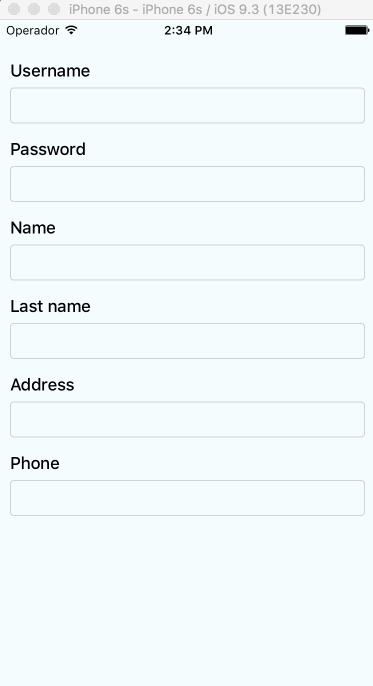# react-native-keyboard-aware-scroll-view
**Repository Path**: ylw-service/react-native-keyboard-aware-scroll-view
## Basic Information
- **Project Name**: react-native-keyboard-aware-scroll-view
- **Description**: No description available
- **Primary Language**: Unknown
- **License**: MIT
- **Default Branch**: master
- **Homepage**: None
- **GVP Project**: No
## Statistics
- **Stars**: 0
- **Forks**: 0
- **Created**: 2021-09-13
- **Last Updated**: 2021-09-13
## Categories & Tags
**Categories**: Uncategorized
**Tags**: None
## README
# react-native-keyboard-aware-scroll-view



A ScrollView component that handles keyboard appearance and automatically scrolls to focused `TextInput`.
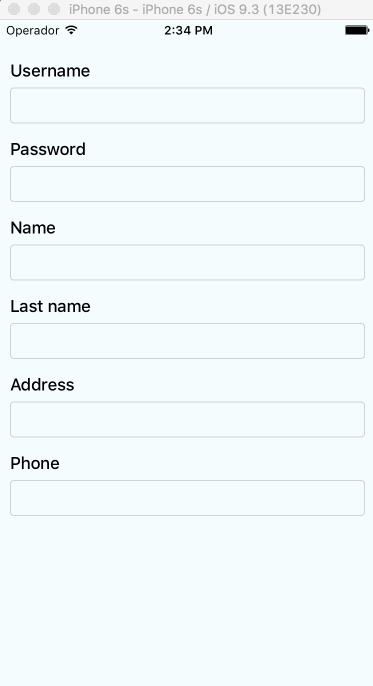
## Supported versions
- `v0.2.0` requires `RN>=0.32.0`.
- `v0.1.2` requires `RN>=0.27.2` but you should use `0.2.0` in order to make it work with multiple scroll views.
- `v0.0.7` requires `react-native>=0.25.0`.
- Use `v0.0.6` for older RN versions.
## Installation
Installation can be done through ``npm``:
```shell
npm i react-native-keyboard-aware-scroll-view --save
```
## Usage
You can use the ``KeyboardAwareScrollView`` or the ``KeyboardAwareListView``
components. Both accept ``ScrollView`` and ``ListView`` default props and
implements a custom ``KeyboardAwareMixin`` to handle keyboard appearance.
The mixin is also available if you want to use it in any other component.
Import ``react-native-keyboard-aware-scroll-view`` and wrap your content inside
it:
```js
import { KeyboardAwareScrollView } from 'react-native-keyboard-aware-scroll-view'
```
```jsx
```
## Auto-scroll in `TextInput` fields
As of `v0.1.0`, the component auto scrolls to the focused `TextInput` 😎. For versions `v0.0.7` and older you can do the following.
### Programatically scroll to any `TextInput`
In order to scroll to any `TextInput` field, you can use the built-in method `scrollToFocusedInput`. Example:
```js
_scrollToInput (reactNode: any) {
// Add a 'scroll' ref to your ScrollView
this.refs.scroll.scrollToFocusedInput(reactNode)
}
```
```jsx
{
// `bind` the function if you're using ES6 classes
this._scrollToInput(ReactNative.findNodeHandle(event.target))
}/>
```
### Programatically scroll to any position
There's another built-in function that lets you programatically scroll to any position of the scroll view:
```js
this.refs.scroll.scrollToPosition(0, 0, true)
```
## Register to keyboard events
You can register to `ScrollViewResponder` events `onKeyboardWillShow` and `onKeyboardWillHide`:
```js
{
console.log('Keyboard event', frames)
}}>
```
## API
### Props
All the `ScrollView`/`ListView` props will be passed.
| **Prop** | **Type** | **Description** |
|----------|----------|-----------------|
| `viewIsInsideTabBar` | `boolean` | Adds an extra offset that represents the `TabBarIOS` height. |
| `resetScrollToCoords` | `Object: {x: number, y: number}` | Coordinates that will be used to reset the scroll when the keyboard hides. |
| `enableAutoAutomaticScroll` | `boolean` | When focus in `TextInput` will scroll the position, default is enabled. |
| `extraHeight` | `number` | Adds an extra offset when focusing the `TextInput`s. |
| `extraScrollHeight` | `number` | Adds an extra offset to the keyboard. Useful if you want to stick elements above the keyboard. |
| `enableResetScrollToCoords` | `boolean` | Lets the user enable or disable automatic resetScrollToCoords. |
| `keyboardOpeningTime` | `number` | Sets the delay time before scrolling to new position, default is 250 |
| **Method** | **Parameter** | **Description** |
|------------|---------------|-----------------|
| `getScrollResponder` | `void` | Get `ScrollResponder` |
| `scrollToPosition` | `x: number, y: number, animated: bool = true` | Scroll to specific position with or without animation. |
| `scrollToEnd` | `animated?: bool = true` | Scroll to end with or without animation. |
## License
MIT.