In this short tutorial, we will guide you through setting up the system environment for running the FastPhotoStyle software and then show several usage examples.
Existing style transfer algorithms can be divided into categories: artistic style transfer and photorealistic style transfer. For artistic style transfer, the goal is to transfer the style of a reference painting to a photo so that the stylized photo looks like a painting and carries the style of the reference painting. For photorealistic style transfer, the goal is to transfer the style of a reference photo to a photo so that the stylized photo preserves the content of the original photo but carries the style of the reference photo. The FastPhotoStyle algorithm is in the category of photorealistic style transfer.
FastPhotoStyle takes two images as input where one is the content image and the other is the style image. Its goal is to transfer the style of the style photo to the content photo for creating a stylized image as shown below.
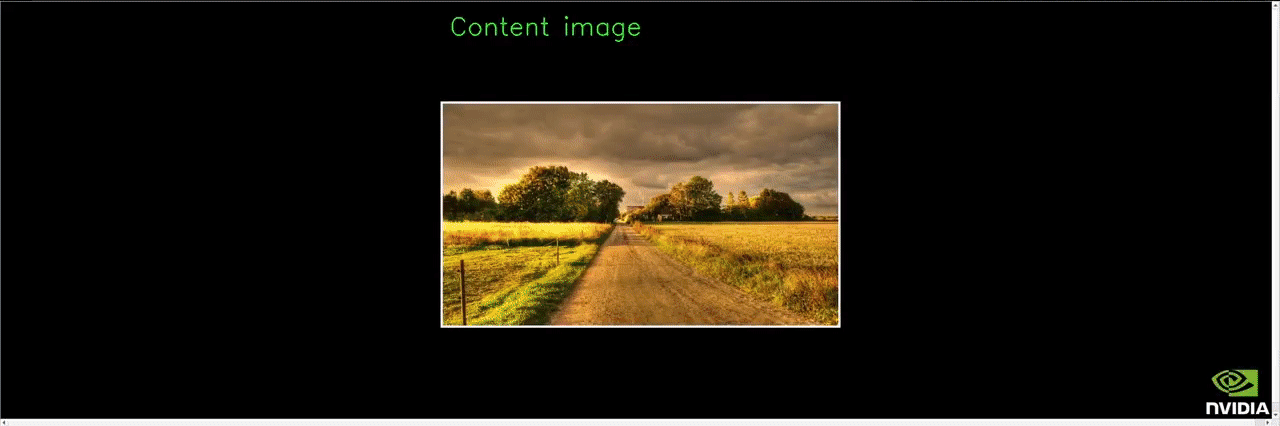

FastPhotoStyle divides the photorealistic stylization process into two steps.
The output is a photorealistic image as it were captured by a camera.
sudo apt-get install -y axel imagemagick (Only used for demo)conda install pytorch=0.4.0 torchvision cuda91 -y -c pytorchpip install scikit-umfpackpip install -U setuptoolspip install cupypip install pynvrtcconda install -c menpo opencv3 (OpenCV is only required if you want to use the approximate version of the photo smoothing step.)In the following, we will provide 3 usage examples. In the 1st example, we will run the FastPhotoStyle code without using segmentation mask. In the 2nd example, we will show how to use a labeling tool to create the segmentation masks and use them for stylization. In the 3rd example, we will show how to use a pretrained segmetnation network to automatically generate the segmetnation masks and use them for stylization.
You can simply type ./demo_example1.sh to run the demo or follow the steps below.
mkdir images && mkdir resultscd imagesaxel -n 1 http://freebigpictures.com/wp-content/uploads/shady-forest.jpg --output=content1.pngaxel -n 1 https://vignette.wikia.nocookie.net/strangerthings8338/images/e/e0/Wiki-background.jpeg/revision/latest?cb=20170522192233 --output=style1.pngconvert -resize 25% content1.png content1.pngconvert -resize 50% style1.png style1.pngcd ..python demo.py --output_image_path results/example1.png Resize image: (803,538)->(803,538)
Resize image: (960,540)->(960,540)
Elapsed time in stylization: 0.398996
Elapsed time in propagation: 13.456573
Elapsed time in post processing: 0.202319
| Input Style Photo | Input Content Photo | Output Stylization Result |
|---|---|---|
 |
 |
 |
./demo_example1_fast.sh or run.python demo.py --fast --output_image_path results/example1_fast.png Resize image: (803,538)->(803,538)
Resize image: (960,540)->(960,540)
Elapsed time in stylization: 0.342203
Elapsed time in propagation: 0.039506
Elapsed time in post processing: 0.203081
results/example1_fast.png. It should look very similar to results/example1.png from the full algorithm.When segmentation masks of content and style photos are available, FastPhotoStyle can utilize content–style correspondences obtained by matching the semantic labels in the segmentation masks for generating better stylization effects. In this example, we show how to manually create segmentation masks of content and style photos and use them for photorealistic style transfer.
labelmeOpen and load the target image (content or style)Create Polygons and start drawing polygons in content or style image. Note that the corresponding regions (e.g., sky-to-sky) should have the same label. All unlabeled pixels will be automatically labeled as 0.Edit Polygons and polish the mask.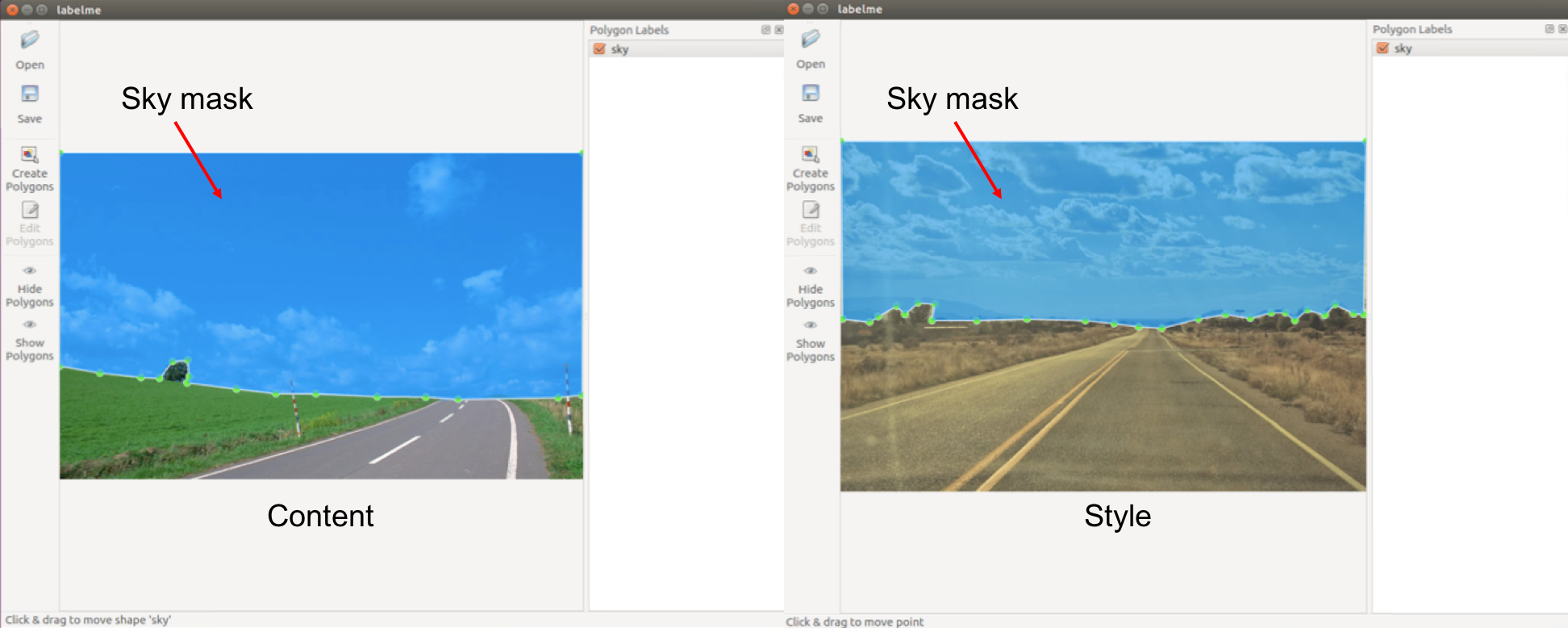
label.png under path/example_json, which is the label map used in our code. label.png is a 1-channel image (usually looks totally black) consists of consecutive labels starting from 0.labelme_json_to_dataset example.json -o path/example_json
python demo.py \
--content_image_path PATH-TO-YOUR-CONTENT-IMAGE \
--content_seg_path PATH-TO-YOUR-CONTENT-LABEL \
--style_image_path PATH-TO-YOUR-STYLE-IMAGE \
--style_seg_path PATH-TO-YOUR-STYLE-LABEL \
--output_image_path PATH-TO-YOUR-OUTPUT
Below is a 3-label transferring example (images and labels are from the DPST work by Luan et al.):

In this example, we will show how to use segmentation masks of content and style photos generated by a pretrained segmentation network to achieve better stylization results. We will use the segmentation network provided from CSAILVision/semantic-segmentation-pytorch in this example. To setup up the segmentation network, do the following steps:
Clone the CSAIL segmentation network from this fork of CSAILVision/semantic-segmentation-pytorch using the following command
git clone https://github.com/mingyuliutw/semantic-segmentation-pytorch segmentation
Run the demo code in CSAILVision/semantic-segmentation-pytorch to download the network and make sure the environment is set up properly.
cd segmentation./demo_test.sh2018-XX-XX XX:XX:XX-- http://sceneparsing.csail.mit.edu//data/ADEChallengeData2016/images/validation/ADE_val_00001519.jpg
Resolving sceneparsing.csail.mit.edu (sceneparsing.csail.mit.edu)... 128.30.100.255
Connecting to sceneparsing.csail.mit.edu (sceneparsing.csail.mit.edu)|128.30.100.255|:80... connected.
HTTP request sent, awaiting response... 200 OK
Length: 62271 (61K) [image/jpeg]
Saving to: ‘./ADE_val_00001519.jpg’
ADE_val_00001519.jpg 100%[=====================================>] 60.81K 366KB/s in 0.2s
2018-07-25 16:55:00 (366 KB/s) - ‘./ADE_val_00001519.jpg’ saved [62271/62271]
Namespace(arch_decoder='ppm_bilinear_deepsup', arch_encoder='resnet50_dilated8', batch_size=1, fc_dim=2048, gpu_id=0, imgMaxSize=1000, imgSize=[300, 400, 500, 600], model_path='baseline-resnet50_dilated8-ppm_bilinear_deepsup', num_class=150, num_val=-1, padding_constant=8, result='./', segm_downsampling_rate=8, suffix='_epoch_20.pth', test_img='ADE_val_00001519.jpg')
Loading weights for net_encoder
Loading weights for net_decoder
Inference done!
cd ..Now, we are ready to use the segmentation network trained on the ADE20K for automatically generating the segmentation mask.
To run the fast version of the demo, you can simply type ./demo_example3.sh or run.
Create image and output folders and make sure nothing is inside the folders. mkdir images && mkdir results
Go to the image folder: cd images
Download content image 3: axel -n 1 https://pre00.deviantart.net/f1a6/th/pre/i/2010/019/0/e/country_road_hdr_by_mirre89.jpg --output=content3.png
Download style image 3: axel -n 1 https://nerdist.com/wp-content/uploads/2017/11/Stranger_Things_S2_news_Images_V03-1024x481.jpg --output=style3.png;
These images are huge. We need to resize them first. Run
convert -resize 50% content3.png content3.pngconvert -resize 50% style3.png style3.pngGo back to the root folder: cd ..
Update the python library path by export PYTHONPATH=$PYTHONPATH:segmentation
We will now run the demo code that first computing the segmentation masks of content and style images and then performing photorealistic style transfer.
python demo_with_ade20k_ssn.py --output_visualization or python demo_with_ade20k_ssn.py --fast --output_visualization
You should see output messages like
Loading weights for net_encoder
Loading weights for net_decoder
Resize image: (546,366)->(546,366)
Resize image: (485,273)->(485,273)
Elapsed time in stylization: 0.890762
Elapsed time in propagation: 0.014808
Elapsed time in post processing: 0.197138
You should see an output image like
| Input Style Photo | Input Content Photo | Output Stylization Result |
|---|---|---|
 |
 |
 |
results folder.| Segmentation of the Style Photo | Segmentation of the Content Photo |
|---|---|
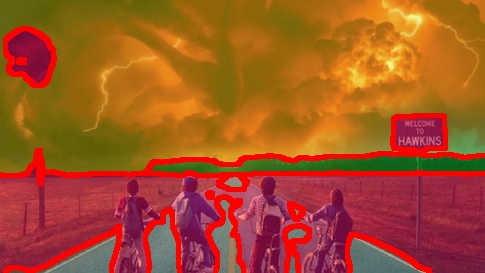 |
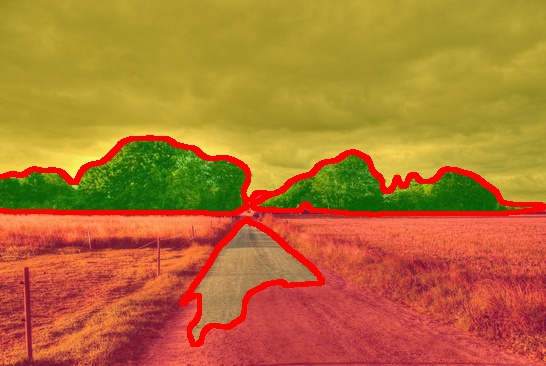 |
We provide a docker image for testing the code.
docker build -t your-docker-image:v1.0 .docker run -v YOUR_PATH:YOUR_PATH --runtime=nvidia -i -t your-docker-image:v1.0 /bin/bashcd YOUR_PATH./demo_example1.sh此处可能存在不合适展示的内容,页面不予展示。您可通过相关编辑功能自查并修改。
如您确认内容无涉及 不当用语 / 纯广告导流 / 暴力 / 低俗色情 / 侵权 / 盗版 / 虚假 / 无价值内容或违法国家有关法律法规的内容,可点击提交进行申诉,我们将尽快为您处理。