Mark Shust's Docker Configuration for Magento





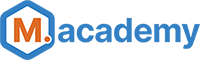 A free screencast course is available, which details the basic usage of this project:
A free screencast course is available, which details the basic usage of this project:
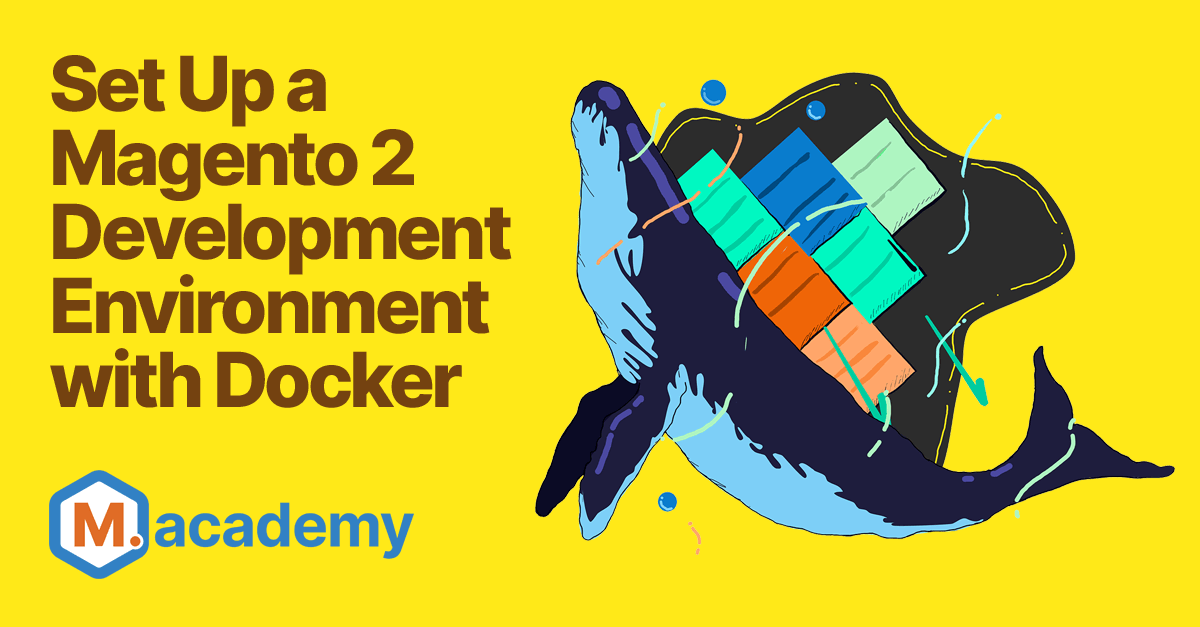
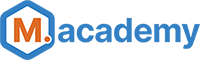 ### Mark Shust
My name is Mark Shust and I'm the creator of this repo. I'm a Zend Certified Engineer and Adobe Certified Magento Developer, and have been involved since the early days of Magento (0.8!). I'm no longer available for consulting, but am creating course content full-time at M.academy.
You can follow me on Twitter @MarkShust, connect with me on LinkedIn @MarkShust, read my blog at markshust.com, or contact me directly at mark@shust.com.
## License
[MIT](https://opensource.org/licenses/MIT)
### Mark Shust
My name is Mark Shust and I'm the creator of this repo. I'm a Zend Certified Engineer and Adobe Certified Magento Developer, and have been involved since the early days of Magento (0.8!). I'm no longer available for consulting, but am creating course content full-time at M.academy.
You can follow me on Twitter @MarkShust, connect with me on LinkedIn @MarkShust, read my blog at markshust.com, or contact me directly at mark@shust.com.
## License
[MIT](https://opensource.org/licenses/MIT)